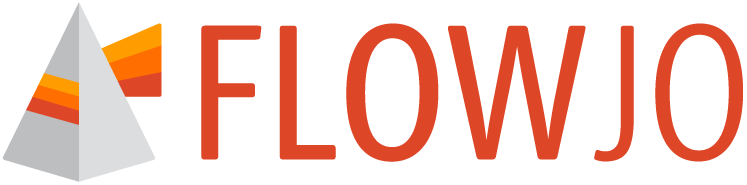Keywords
Meta-data, information about the data, can be added to your FCS (Flow Cytometric Standard) files either at the time of collection using the acquisition software or post-acquisition in FlowJoTM. All cytometers will automatically set minimal information through the use of keywords, which are short strings of text added to the header of FCS files identified by letter codes. The list of keywords required by the FCS standard are available here.
To display any keywords associated with your data files simply click the Add Keyword icon and select one or more keywords from the pop up menu shown in Figure 1.
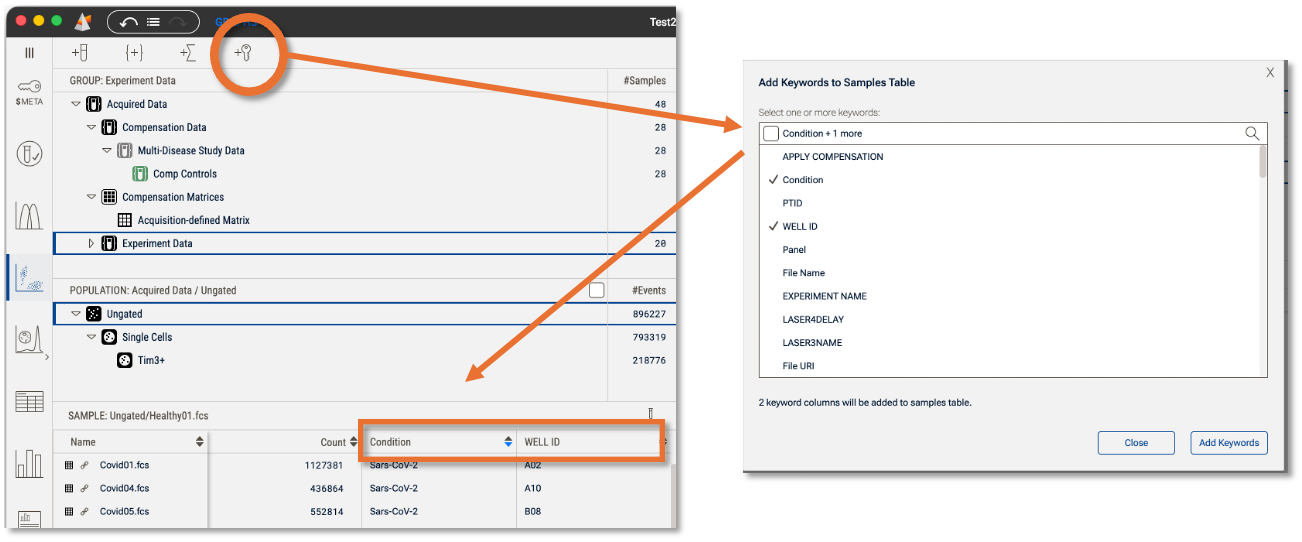
Figure 1. Adding FCS keywords to the sample display as columns (here Well ID and Condition)
The keywords will appear as columns in the Sample Panel at the bottom of the analysis hierarchy. You may need to stretch the sample hierarchy display to be wider to see multiple keywords. Data in this panel can be sorted by a keyword by clicking the sort arrow in the column header, and the order used here will propagate throughout the program so this can be a powerful control.
A keyword can be removed from the display by hovering over the header of the column and clicking the trashcan when it appears.
Statistics
Statistics can be added to the sample panel similarly. Figure 2 shows selecting the statistics icon, opening the Add Stats popup window, selecting stats, and when clicking Add Statistics, the stats will appear as columns.
Note: You can multi-select both statistics and parameters to add them to the table.
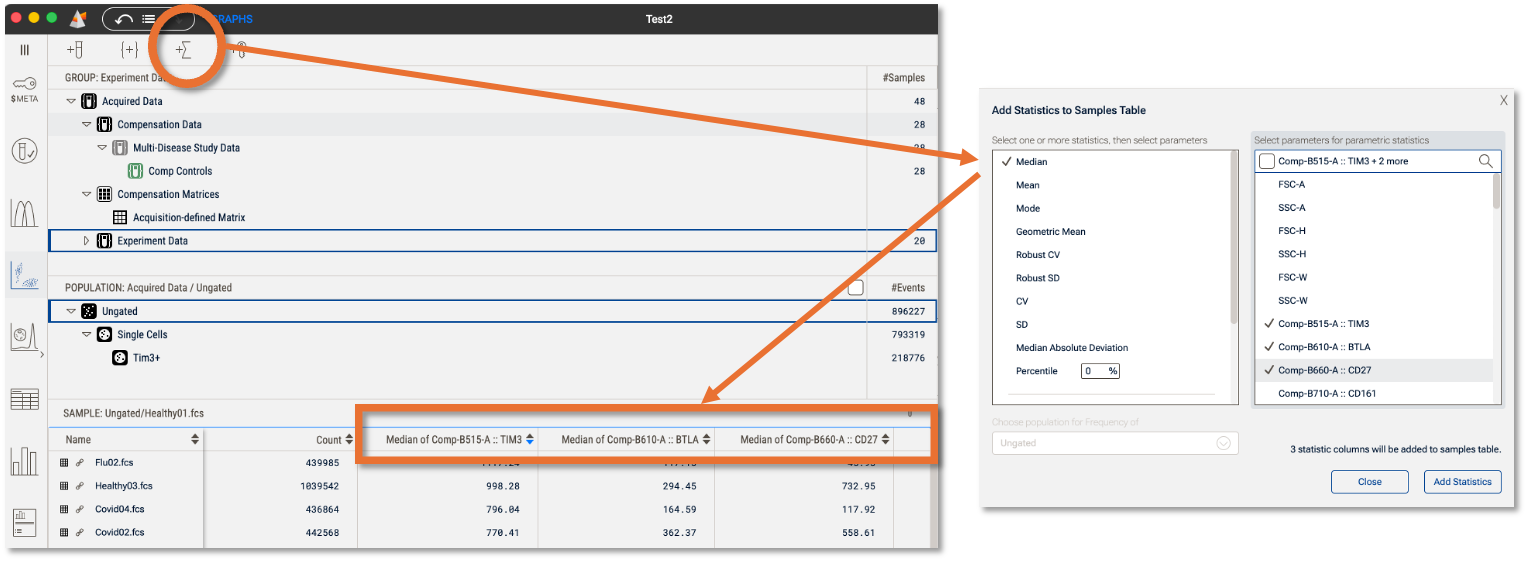
Figure 2. Adding statistics to the sample display as columns (here the Median of several parameters)
Similar to keywords, the samples can be sorted based on statistics, which will propagate throughout the program and stats columns can be removed from the sample pane by hovering over the header of the column and selecting the trashcan.