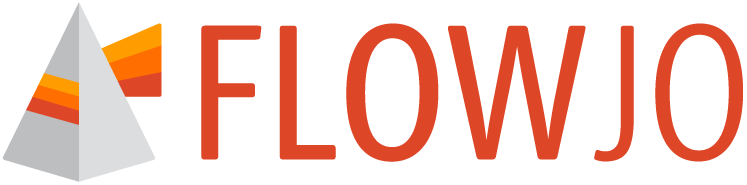FlowJo™ v11 authenticates through the BD™ Access Portal application.
Version 11 is licensed exclusively through the BD Access Portal licensing system, which employs a username/email + password combination as login credentials. If you already have an active Portal license that you use to access FlowJo™ v10, then you can simply use your existing FlowJo™ Portal license credentials to authenticate FlowJo™ v11. If you do not have a FlowJo Portal account, please create a new Portal account here: https://bdaccessportal.com/ and then log into your Portal account at the same URL to accept the EULA and request a v11 Trial license. To purchase a license, please contact the FlowJo™ sales office at flowjooffice@bd.com.
The login/authentication of FlowJo™ v11 is managed by a helper application called BD Access Portal. The BD Access Portal application is included in the installer for FlowJo™ v11 and both applications need to be installed together and running on the same computer to authenticate the FlowJo™ v11 software.
Once both FlowJo™ v11 and BD Access Portal applications have been installed, launch both the BD Access Portal and FlowJo™ v11 applications, then click the Sign In button and enter your Portal license credentials (email+Password) into the sign in window that appears. The BD Access Portal application must be running in order to authenticate FlowJo™ v11 and proceed with data analysis.
Videos demonstrating download and installation of FlowJo v11 and BD Access Portal can be accessed here.
Signing In Details:
When first running FlowJo™ v11 a side bar will be present on the opening screen. If the BD Access Portal application is not running, a message will appear stating that you should launch the BD Access Portal application and sign in.
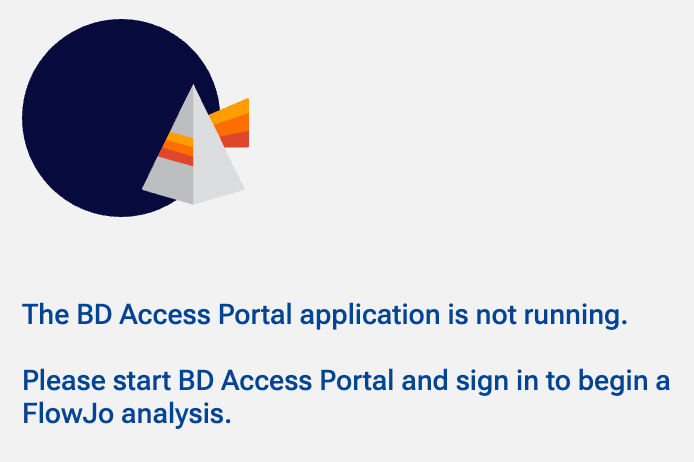
Once BD Access Portal is running, if you have not yet signed in by entering your credentials, a message to Sign in to BD Access Portal to begin a FlowJo analysis will be presented in the side bar, along with Sign In button. Click the Sign In button to continue.
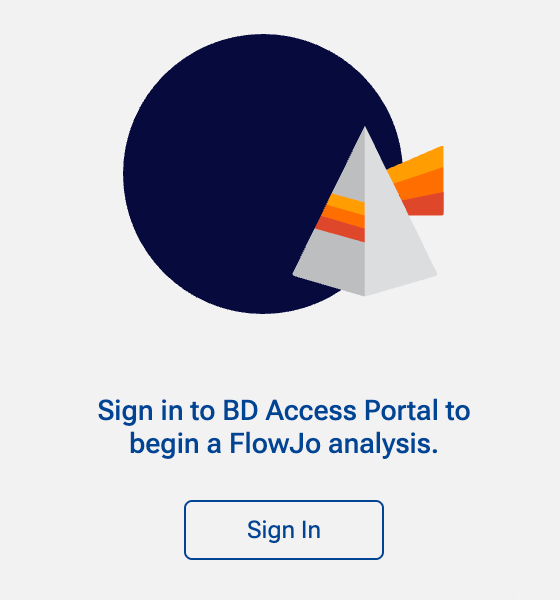
The BD Access Portal application login window will appear.
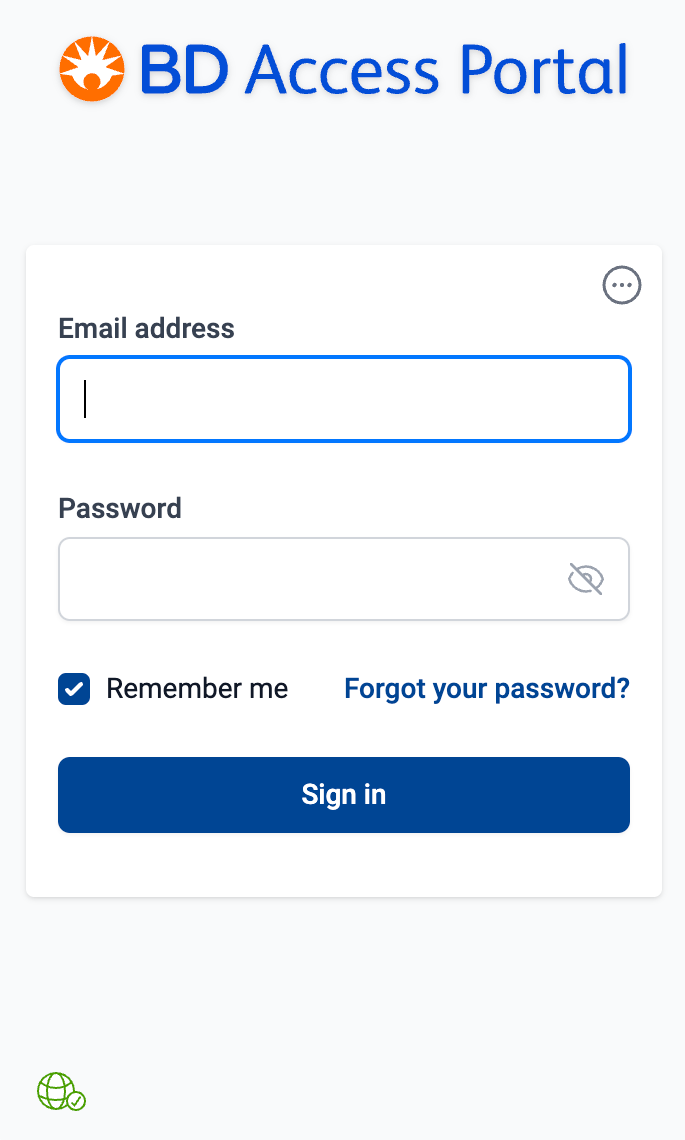
- Enter your username (email address) and password, then click “Sign in” to get access to the software.
- If the “Remember me” box is checked, the application will save your Portal account email address and only prompt you to re-enter your password every 24 hours, as long as:
- the BD Access Portal application remains running, and
- the same license credentials are not used to sign in on a different computer.
Troubleshooting the BD Access Portal connection
The color of the globe icon in the bottom left corner of the BD Access Portal app login window indicates whether the application can reach the Portal authentication server.
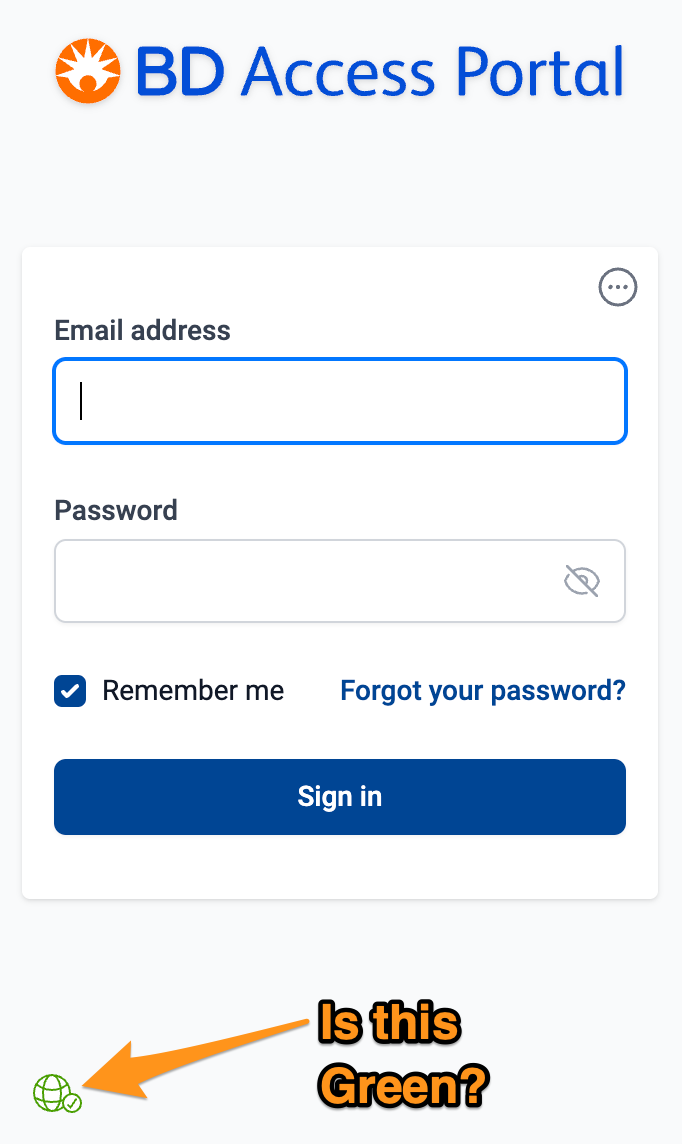
- A Green globe means everything is good, the application can reach the authentication server. Enter your credentials to log in.
- A Red globe means the application cannot reach the licensing server, indicating that a network security setting on your computer is likely blocking the app from communicating through the local network. This could be permissions related, or due to IT security settings/infrastructure. In this case, you may need troubleshoot with your IT security team to determine what is blocking the application from accessing the https://bdaccessportal.com/ URL. Email flowjo@bd.com for with questions or for authentication troubleshooting support.
Note: Signing up for a FlowJo Portal account will not automatically give access to FlowJo™, but is the first step. Portal accounts are free to create and used to manage subscriptions to any of the software supported by the FlowJo team. An active license is needed to use FlowJo™. A free 30-day trial license can be initiated by logging into your FlowJo Portal account at https://bdaccessportal.com/ or https://cloud.flowjo.com/ and clicking on the Free Trial button on the account landing page. Contact flowjooffice@bd.com to purchase a license, or request a quote through the FlowJo website here: https://flowjo.com/flowjo/quote-request.