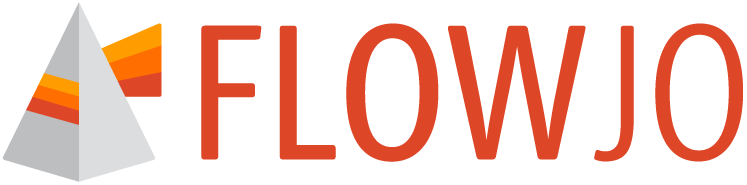The resource preferences allow you to configure how your computer manages memory around FlowJo use. Figure 1 shows the contents of the panel.
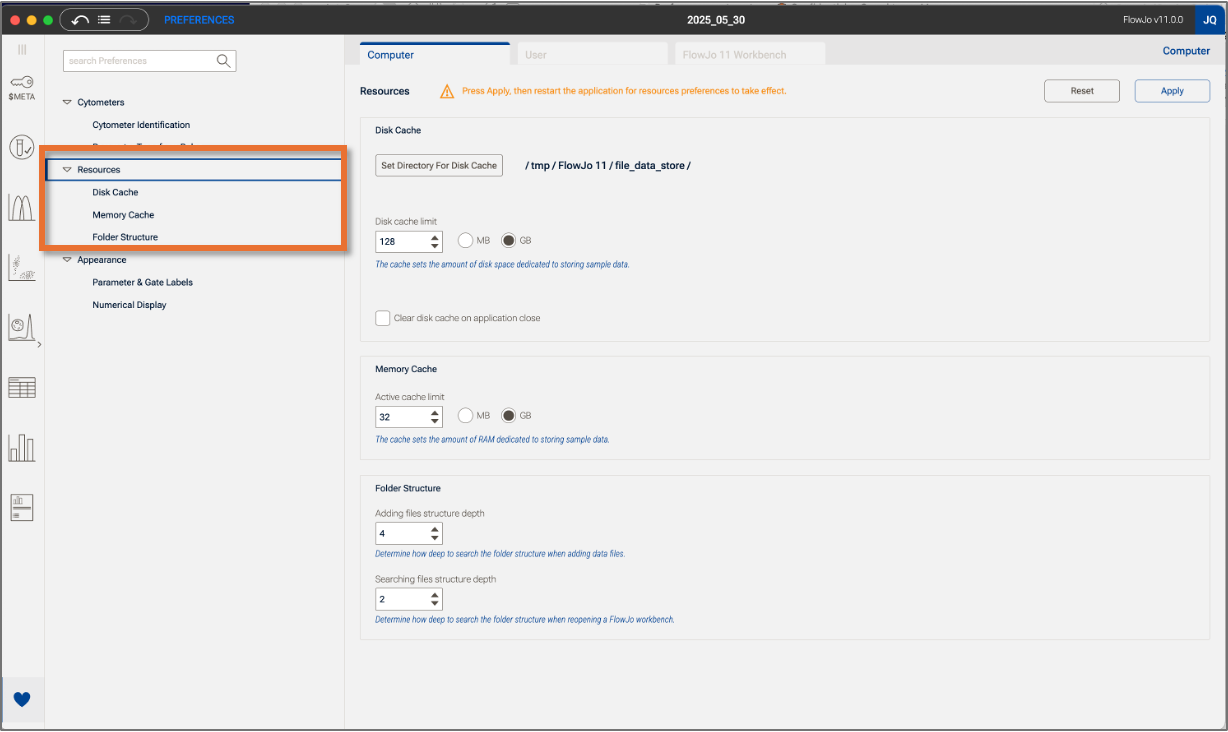
Figure 1 Resource preferences
Disk Cache
The Disk Cache preference allows you to specify the amount of disk space that can be used to store data, and whether to empty out the cache when closing the application. Cached samples can be retrieved more quickly so a larger cache allotment allows for quick access to a greater amount of data and leaving the cache populated after closing the application allows for quicker startup if the same workspace is re-opened. The cache can become overloaded with data you are not currently looking at if it is never emptied, which can slow down your analysis.
Memory Cache
The Memory Cache allows you to allocate RAM to FlowJo. More RAM allows for faster processing, but some must be left for OS operation and running any other programs. Setting the RAM to 50% of the computer total is recommended.
Folder Structure
The Folder Structure preference allows you to specify how many levels down a folder hierarchy FlowJo should look for either adding data or finding data when re-opening a workbench. The prior means that data contained within subfolders up to the specified depth limit will be added to your workbench if you drag in the top-level folder. The latter indicates how deep FlowJo should search for missing files within the current folder. More increases the odds of finding a moved file but will also increase the amount of time the program will spend searching for a file that isn’t present.