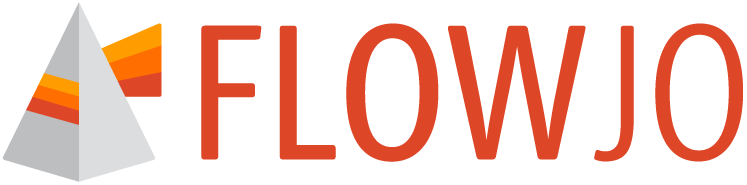The cytometer preferences allow you to define the default scaling for data from each cytometer you use to collect data. Figure 1 shows the primary components of this tool. We have installed reasonable default preferences for all cytometers that we are aware of, so modifying the preferences may not be necessary, but as we have set them for the default configuration and generic cells, adjusting the preferences may be a great help to your specific work.
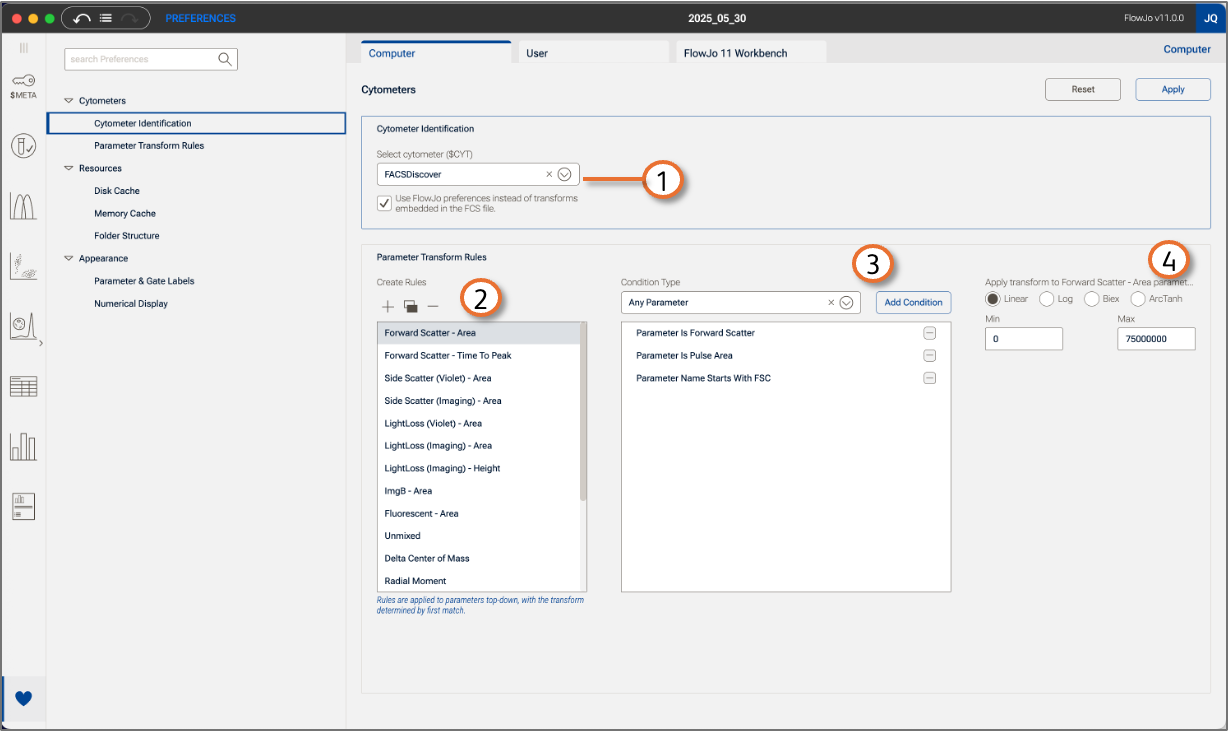
Figure 1 Cytometer Preferences
| Callout | Function |
|---|---|
| 1 | Cytometer identification |
| 2 | Rule Creation |
| 3 | Rule Criteria |
| 4 | Scaling for the selected rule |
Observe in Figure 1 that the upper section of the window, marked with callout 1, is for cytometer identification. FlowJo will use the $CYT (cytometer) keyword to determine which preference to apply. You can select any cytometer from the list to define those preferences. Note that there is also an option to identify whether to use the scaling in the FCS file, or the FlowJo preferences when they are in conflict.
Callout 2-4 step through the process of setting a default scale for one or more parameters. Callout 2 indicates the box used for creating a new rule using the + icon, copying one using the overlaid rectangles, or deleting one using the – icon. Give each rule you create a meaningful name. Callout 3 indicates the box in which you will create the criteria that will determine which parameters the rule applies to. The dropdown menu provides many options. Some like the displayed example ‘Parameter is Forward Scatter’ are self-contained. Others like ‘Parameter name contains’ will require you to then enter text to specify the parameters you want to scale. Callout 4 allows you to specify the type of transform and range for any parameter that meets the criteria set up in Callout 3.
When you have constructed preferences for a given cytometer, click Apply.