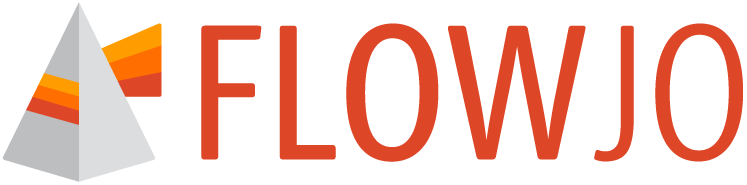Data annotation by keywords allows for improved organization, ordering, and iteration within FlowJoTM.
Meta-data, information about the data, can be added to your FCS (Flow Cytometric Standard) files either at the time of collection using the acquisition software or post-acquisition in FlowJoTM. All cytometers will automatically set minimal information through the use of keywords, which are short strings of text added to the header of FCS files identified by letter codes. The MetaData Manager, keyword tab, can be used to view, filter, or add additional keywords in FlowJoTM post-acquisition.
Controls for the Keyword Table
The keyword table displays the meta information organized by default as rows of samples and columns of keywords. This view can be pivoted to display rows of keywords and columns of samples using the Pivot Keywords Table checkbox, displayed in Figure 1.
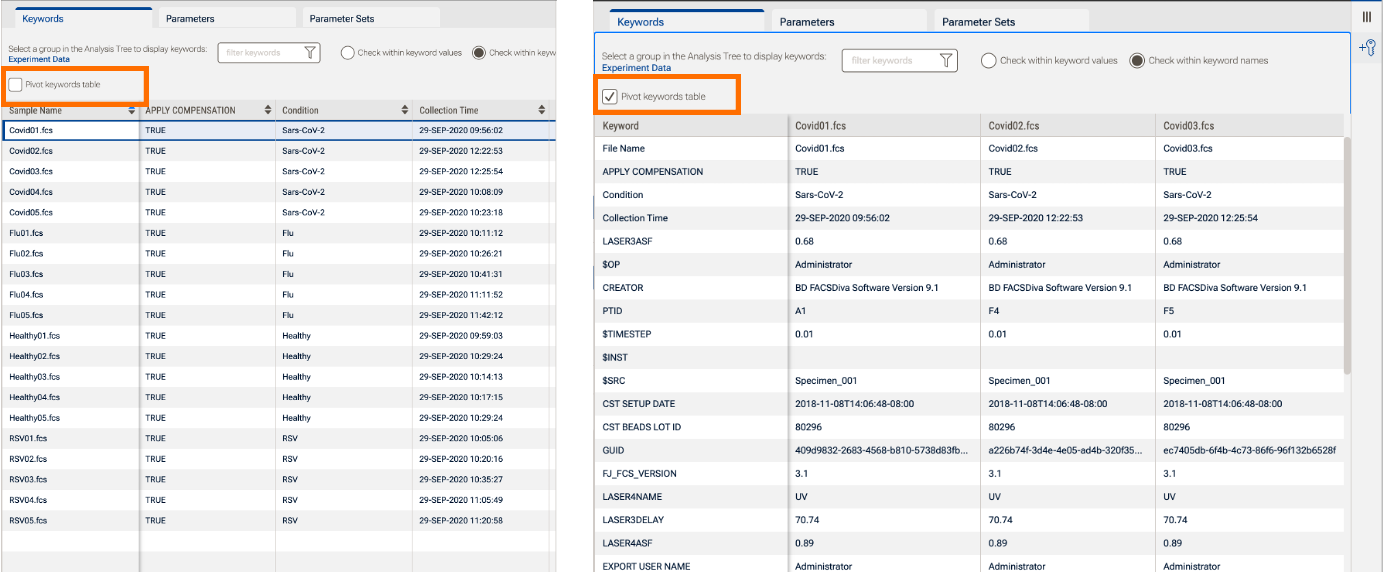
(a) (b)
Figure 1 (a) Keyword table organized with rows of samples. (b) Keyword table with the pivot option selected and keywords displayed with rows of keywords.
Additionally, you can optimize the display of your keyword table using the Filter control, shown in Figure 2, to display only keywords that match your filter conditions. There are two options for filtering:
- Filter on keyword names, so that the keywords for all samples in the selected group are displayed if the text entered in the search box is contained in the name of the keyword
- Filter on keyword values, so that if the text in your search is contained within the values of a certain keyword, that keyword will be retained.
In the example below in Figure 2, filtering has been done to display only keywords that contain a $ in their name. The $ identifies keywords required by the FCS standard.
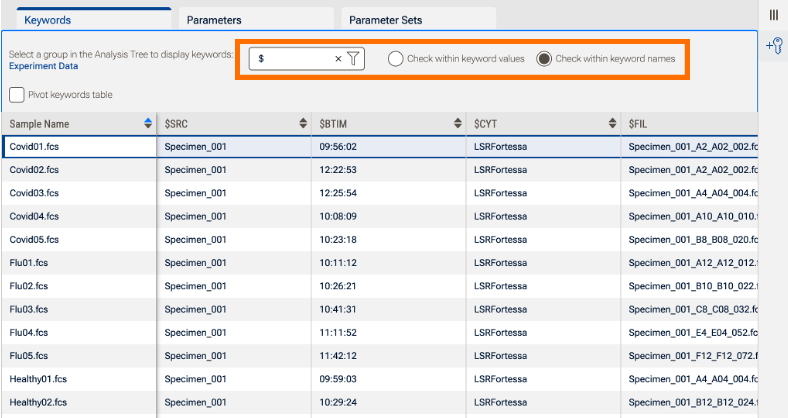
Figure 2 Filtering keywords
Editing and Ordering Keywords
Newly added keywords, as well as FCS file-derived keywords, can be edited under the Keyword tab. This allows the user to further process or modify keywords in FlowJoTM post-acquisition. Examples of some frequently used cases are modifying the FCS File Name or the Parameter Stain Name.
To change a keyword name or value simply double click in the cell subject to make edits (Figure 3).
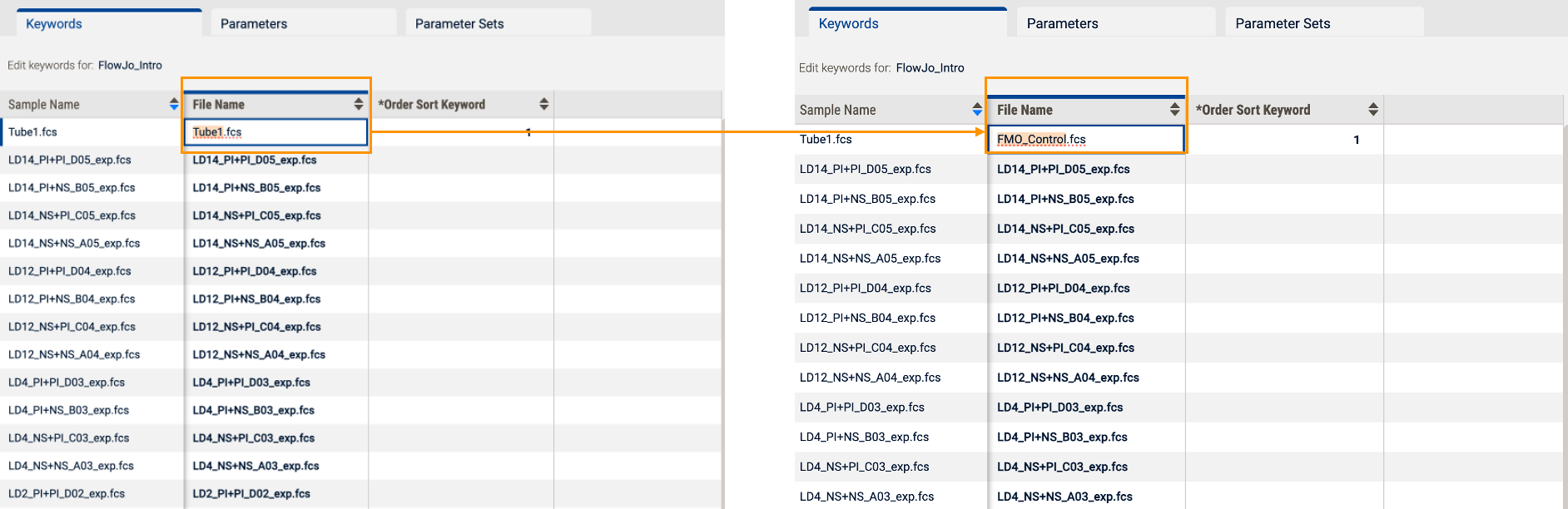
Figure 3 Editing an FCS file name from Tube1.fcs to FMO_control.fcs
Adding New Keywords
To add a new keyword, navigate to the Keywords property (Figure 4). A keyword name is required and there is an option to add a uniform keyword value across the samples in view. Once a keyword is added, it can be shown within the Keywords tab as well as displayed in the sample table within the samples panel by using the Add Keyword icon.
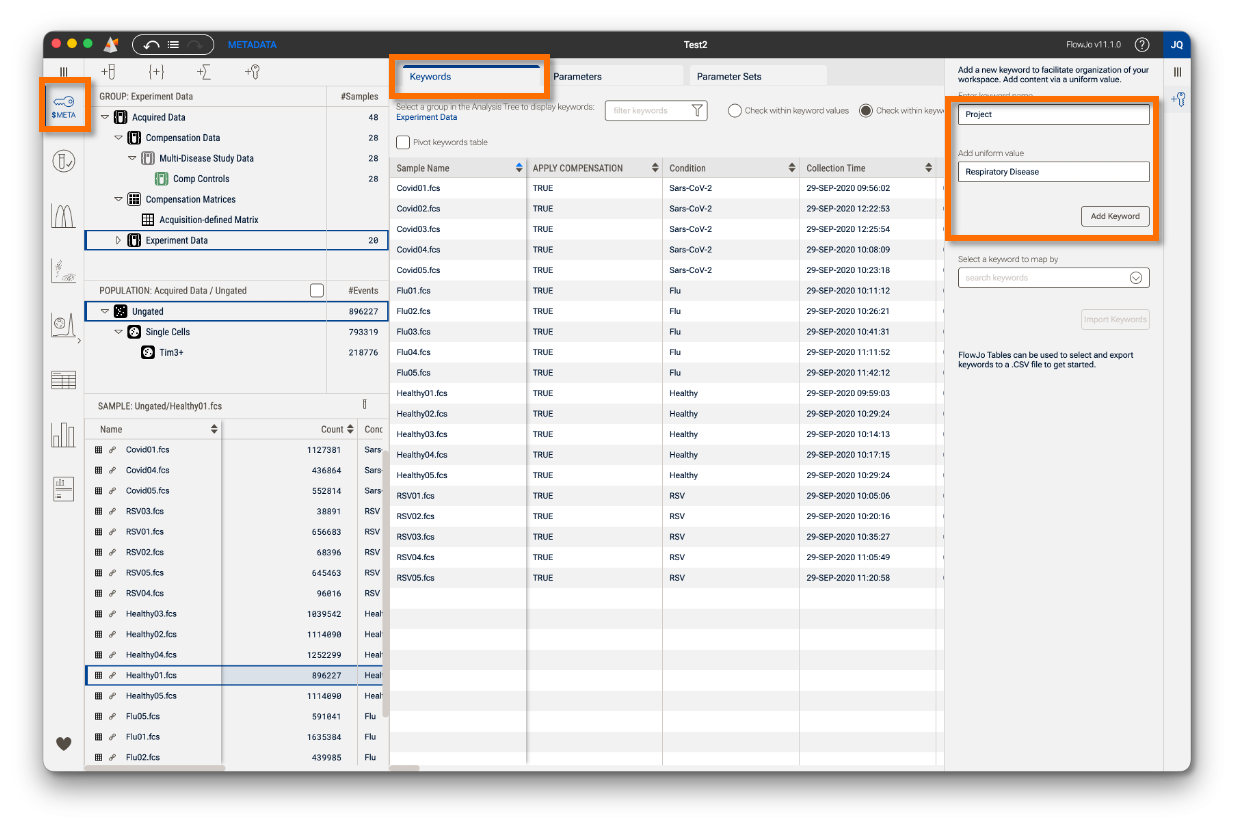
Figure 4 Adding New Keyword (here Project) with a uniform value (here Respiratory Disease)
Importing Keywords
Adding keywords can be done from a Comma Separated Value (.CSV) file. FlowJo will import data that has been formatted with each row representing a sample and each column representing a keyword. To import data from this .CSV file, choose a keyword to relate your data files to the columns in the .CSV, as shown in Figure 5. For this to work, the value of that keyword needs to be in both the .CSV file as a column and in your data. It must also be unique for all files so that it is unambiguous which row in the .csv file corresponds to which file in your FlowJo workbench. Once you have selected a "mapping keyword", click Import keywords to add them to your workbench. Imported keywords will appear in the Keyword tab of the MetaData manager and can be displayed in the Sample Hierarchy.
NOTE: To create an amendable .CSV file, you can start by using the Tables tool in FlowJo to select keywords useful for mapping, and saving the table as a .CSV file.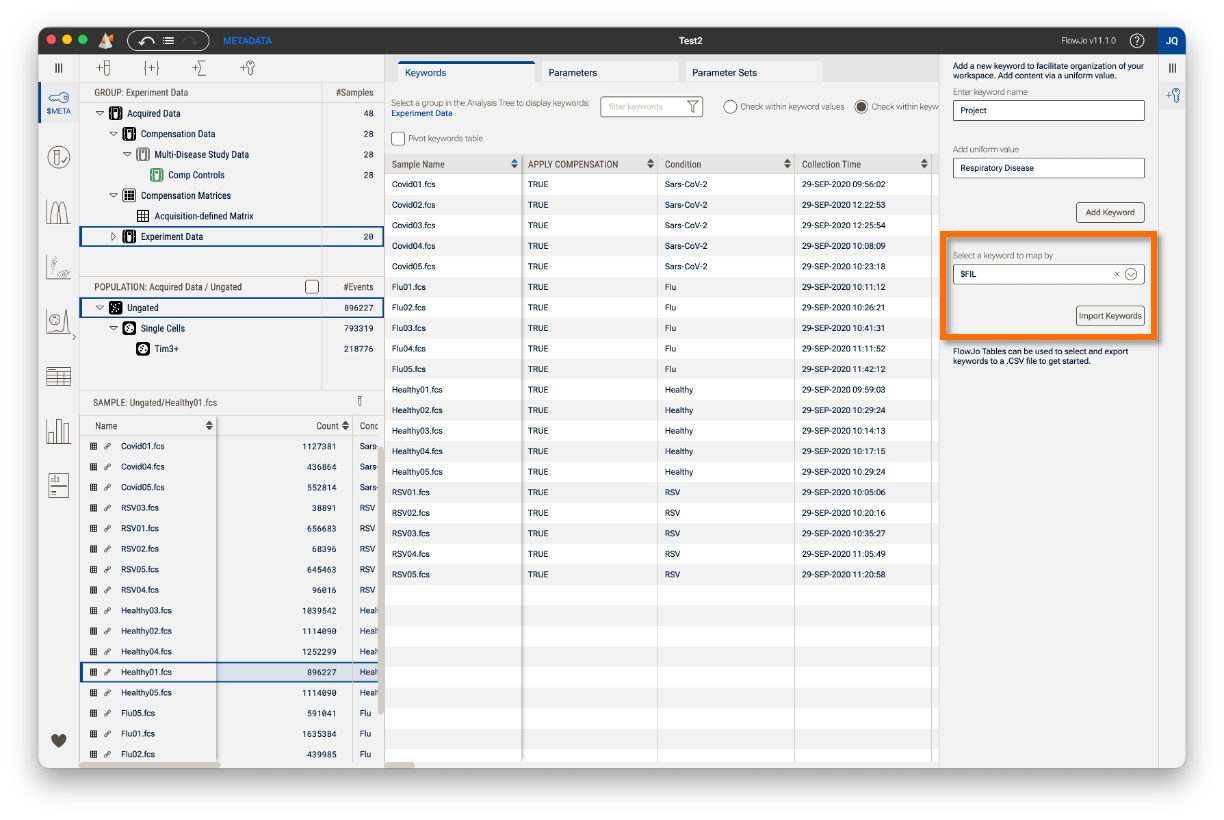
Figure 5 Importing Keywords from a .csv file