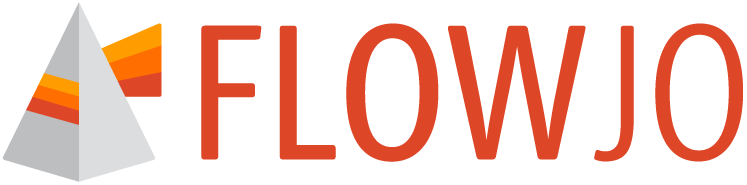BD Access Portal will automatically check for updates when it is launched and provide an opportunity to update the application.
Installing the update requires Administrator privileges on the computer. If you do not have Admin privileges, please Cancel the update and contact your IT group so they can assist.
If you do have Administrator-level privileges, you can choose to install the update. Guidance on how to proceed can be found below.
Windows OS:
To update BD Access Portal on Windows, run the application with administrator privileges. (i.e. Run as Administrator)
Without Admin privileges, on a Windows PC, the user will receive a "Failed to uninstall old application files" error message.

To update BD Access Portal on Windows:
Click the up-arrow icon in the bottom right corner of the Windows taskbar, also known as the notification area or system tray.
Right click on the BD Access Portal Icon and select Quit.

- Click the Windows Key in the bottom left corner of the Windows taskbar and search for the BD Access Portal App
- Select BD Access Portal App from the search results and choose “Run as administrator”

- In the prompt window asking to grant the application permissions to make changes, select Yes.

- Allow the application to update. It will re-open when the update is complete.
- Launch FlowJo™ v11 and click the Sign In button to enter credentials and sign in.
Additional tips on Windows
- The System Tray can be used to:
- Quit BD Access Portal (Right click)
- Check the version of BD Access Portal (Right click)
- Bring up the BD Access Portal login window (Left click)