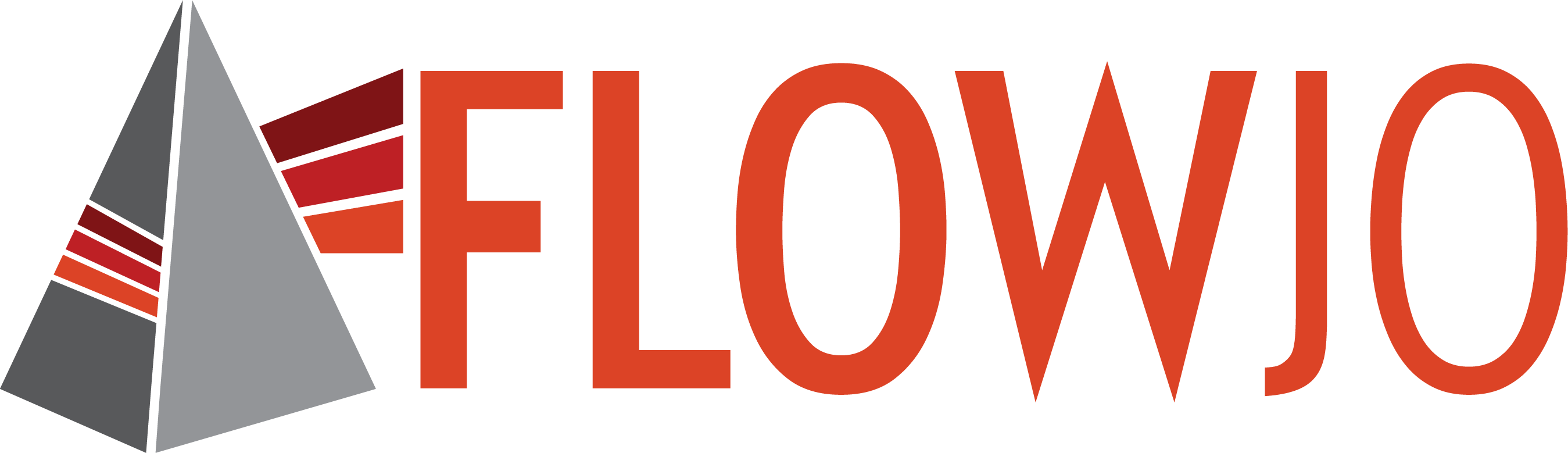There are a variety of tools built into the CellView Lens plugin that can be useful for managing your flow+image data.
Image file gating
Not every event always has a picture associated with it. In many cases the cytometer operator will only collect images of a specific sub-population. To separate the events with images from those without, you can create a CellView plugin node of the root population, then select Make Image Files Gate from the Tools menu, as shown in Figure 1.
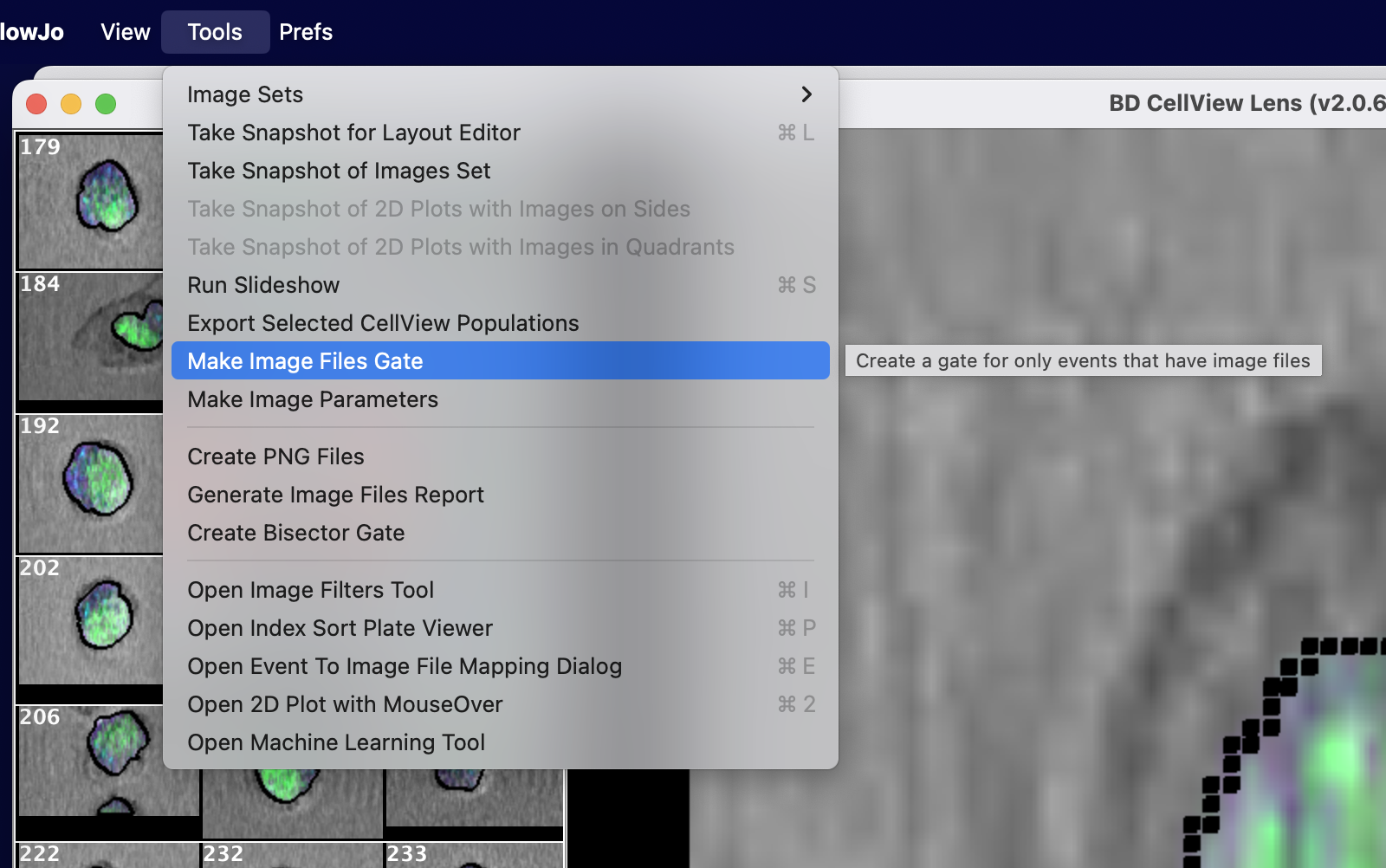
Figure 1 Make Image Files Gate
For large files the process will take a couple minutes then return a derived parameter called Images Files, and two populations, Pop0 and Pop1, as shown in Figure 2. Pop1 will be the events with images, but you can always check this by creating CellView Lens nodes on the two populations. Only one will show images.
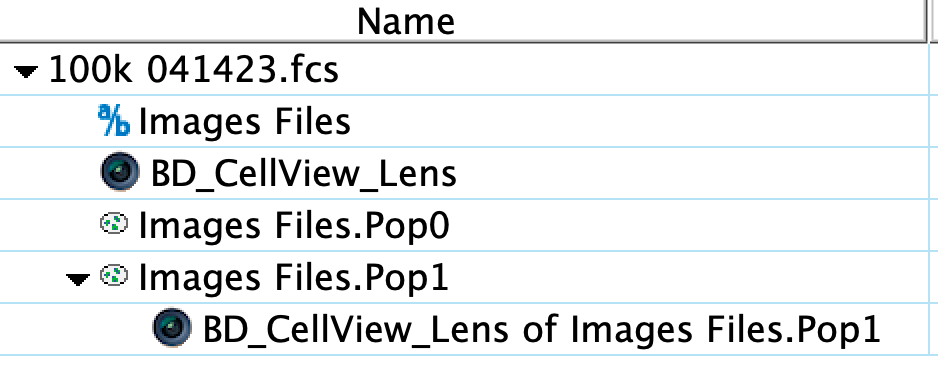
Figure 2 Outcome of creating an Image files gate
Exporting / Concatenating events with images
Occasions will arise where you may want to isolate a population or populations but preserve the image relationships. To do so, you can use the Export Selected CellView Populations menu item from the Tools menu, as shown in Figure 3.
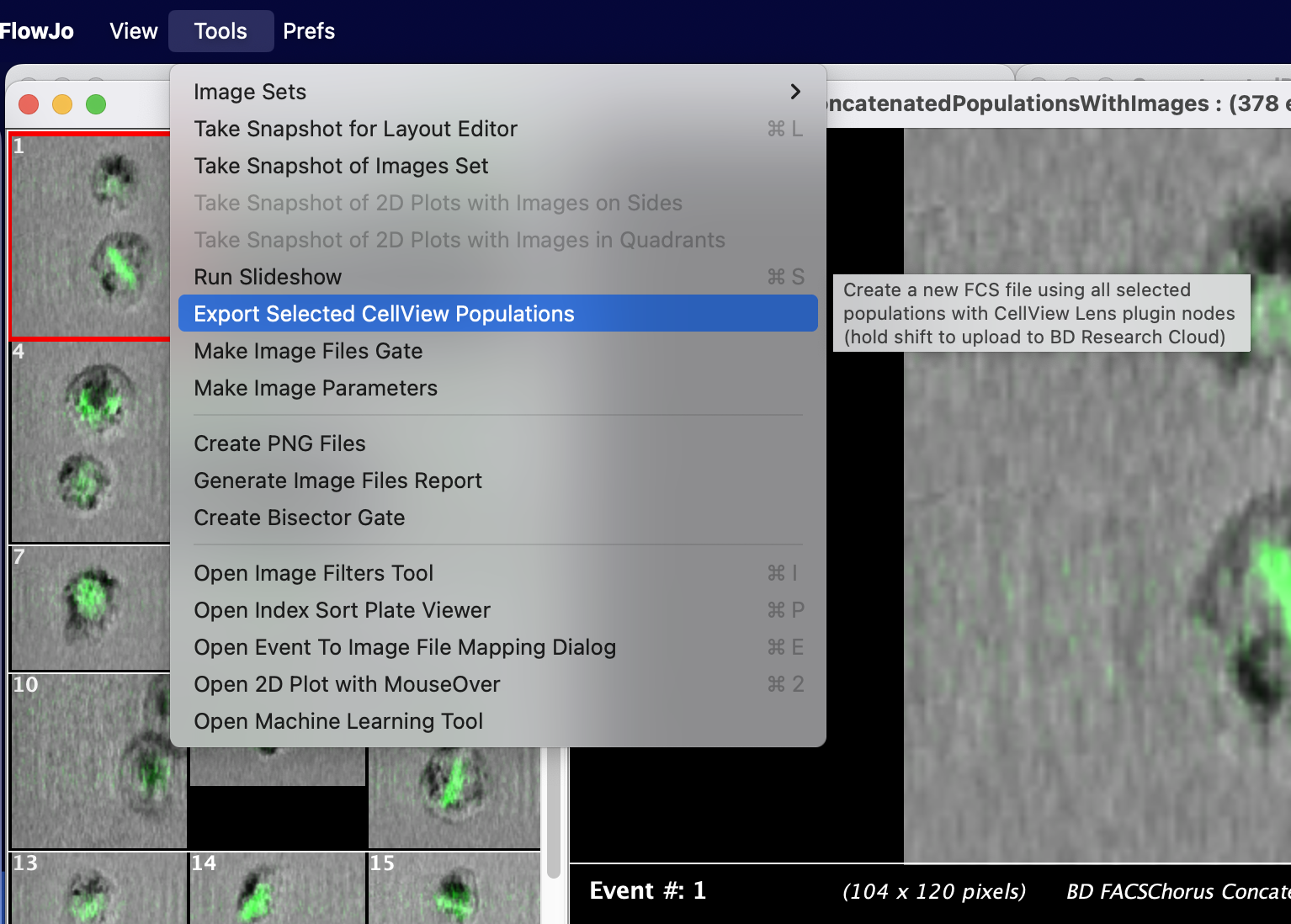
Figure 3 Export Selected CellView Populations
From a single sample, select all of the populations you are interested in and make a Boolean OR gate. Add a CellView Lens node to this population, open it, and export. A new .fce file + a corresponding .csv file that handles mapping the image files to the new subset will be created in the location you specified.
To concatenate populations from multiple samples, multi-select the CellView Lens nodes of all desired populations, open all of them in CellView Lens image browser windows and choose the export option via the tools menu. Concatenation will be done automatically.
NOTE: Holding down the shift button while Exporting a population will upload the exported files to the BD Research Cloud.
Create PNG files
To create a series of PNG files of all events in a selected population, open a CellView Lens node on the population of your choice and choose Create PNG files, as shown in Figure 4. This will create a folder in the location of your choosing with a PNG file for each event with an associated image.
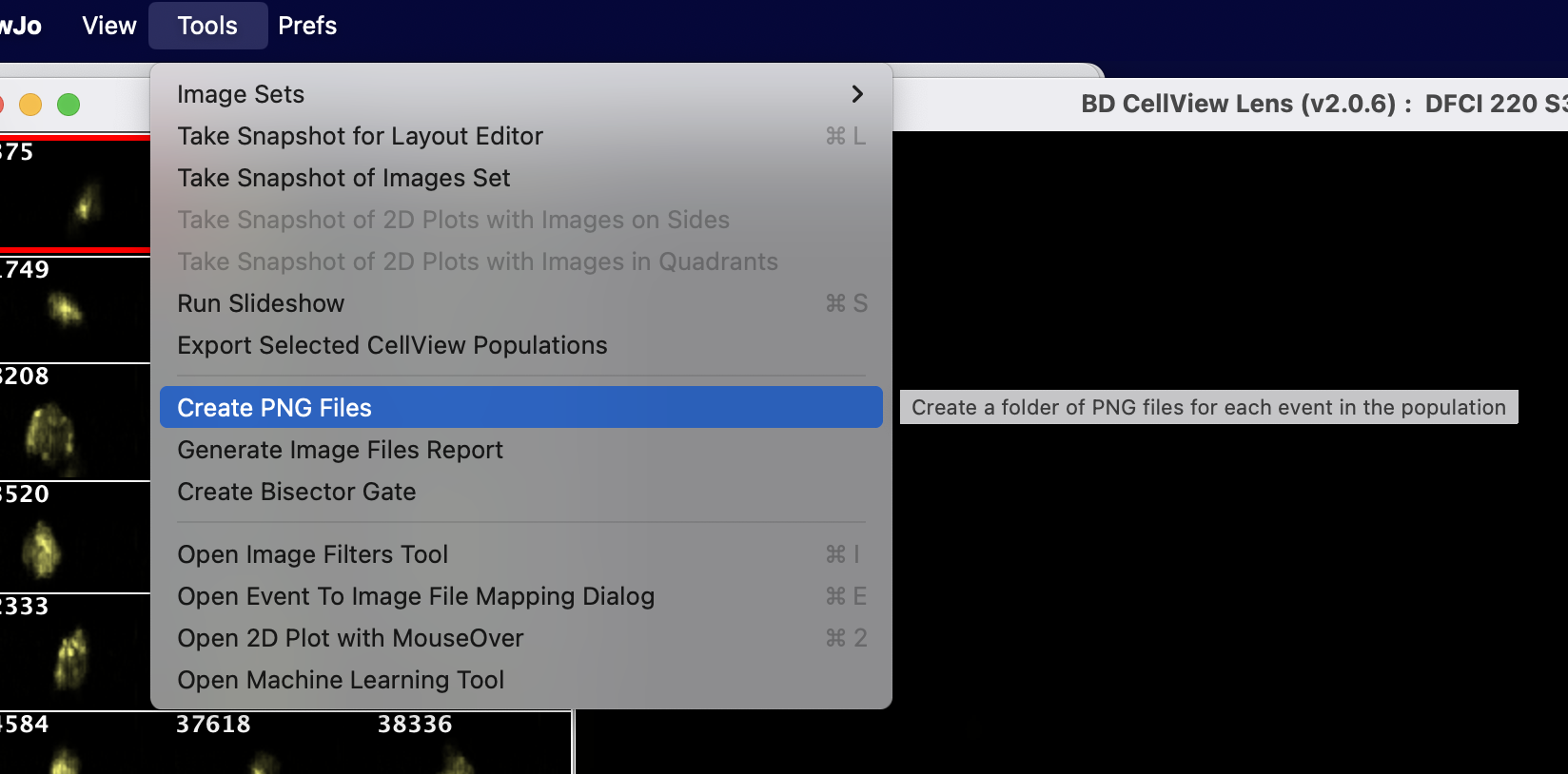
Figure 4 Create PNG files