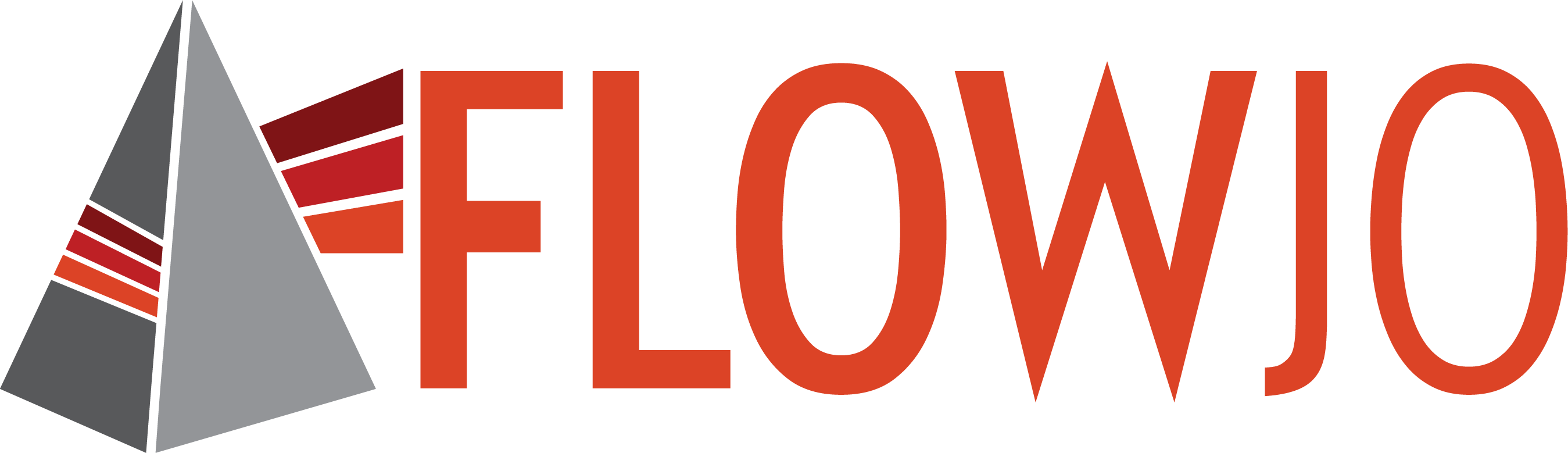Below are instructions for granting “Full Disk Access” to FlowJo on MacOS’s Catalina, Big Sur and Monterey for proper Dongle detection.
Text-only Instructions:
1. Open up your MacOS System Preferences and select Security & Privacy
2. From the Security & Privacy window, select “Full Disk Access” and click the lock at the bottom left corner to unlock to make changes
3. Then click the “+” to add FlowJo from your Applications folder. Once added, the box should be ticked
4. The security settings can be locked again by clicking the lock icon
5. Quit and restart FlowJo for MacOS permissions to apply.
Full Instructions with Images:
1. Open up your MacOS System Preferences and select Security & Privacy
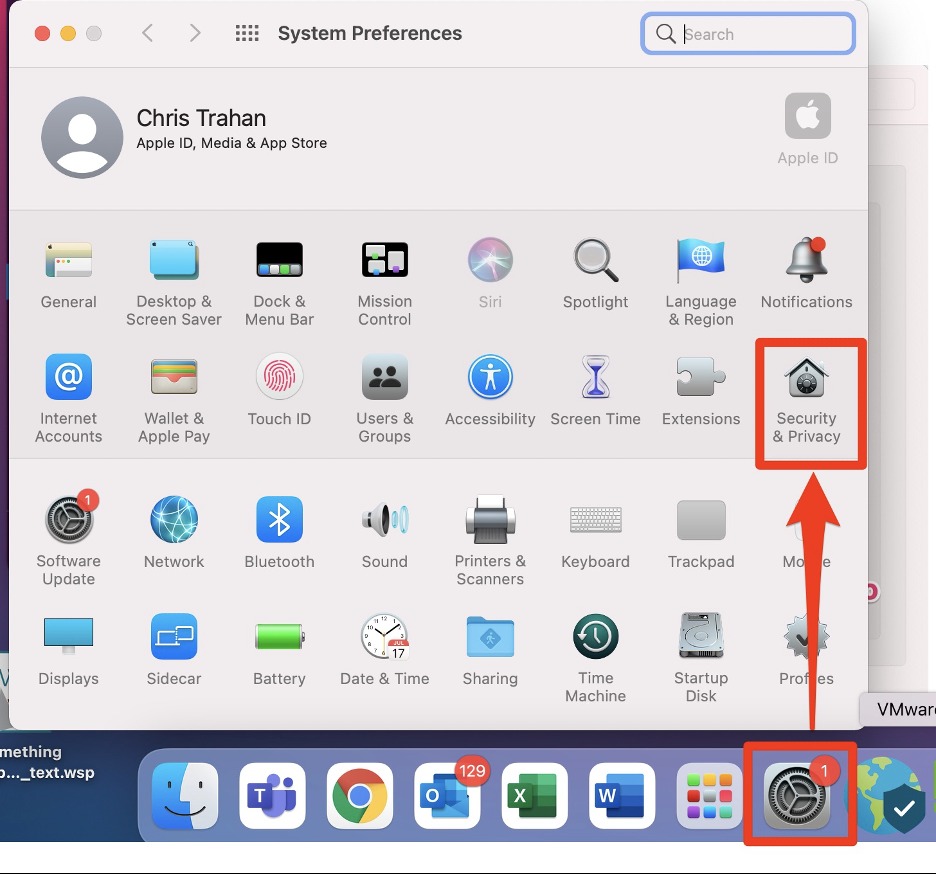
2. From the Security & Privacy window, select “Full Disk Access” and click the lock at the bottom left corner to unlock to make changes
3. Then click the “+” to add FlowJo from your Applications folder. Once added, the circle should be ticked
4. The security settings can be locked again by clicking the lock icon
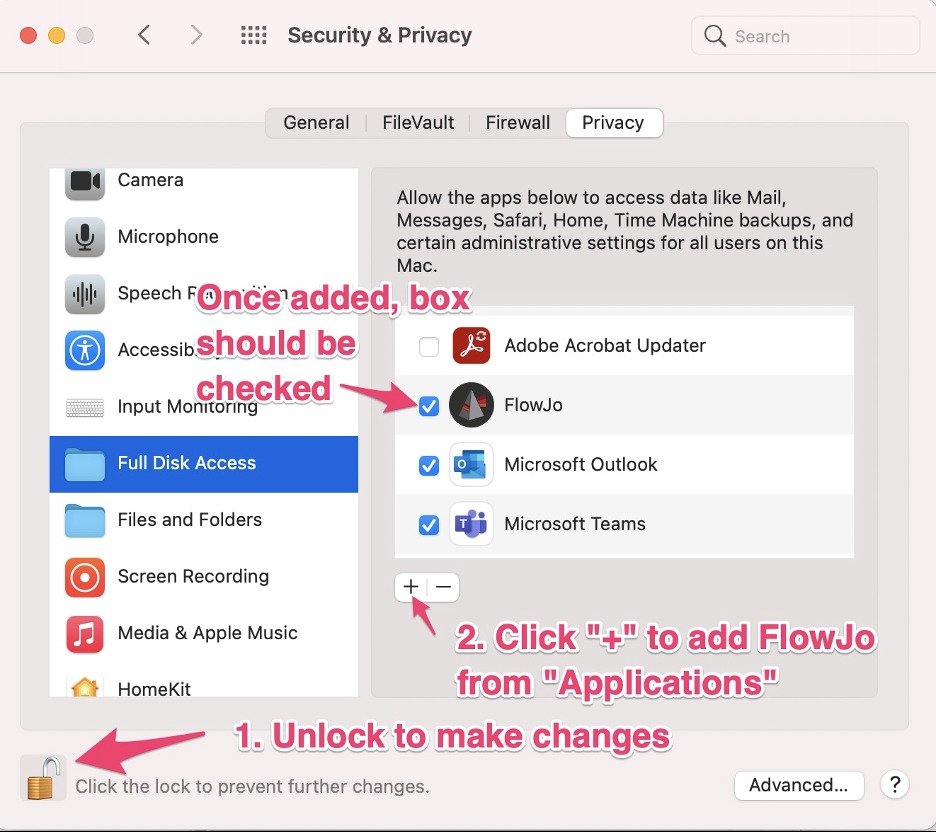
5. Quit and restart FlowJo for MacOS permissions to apply.