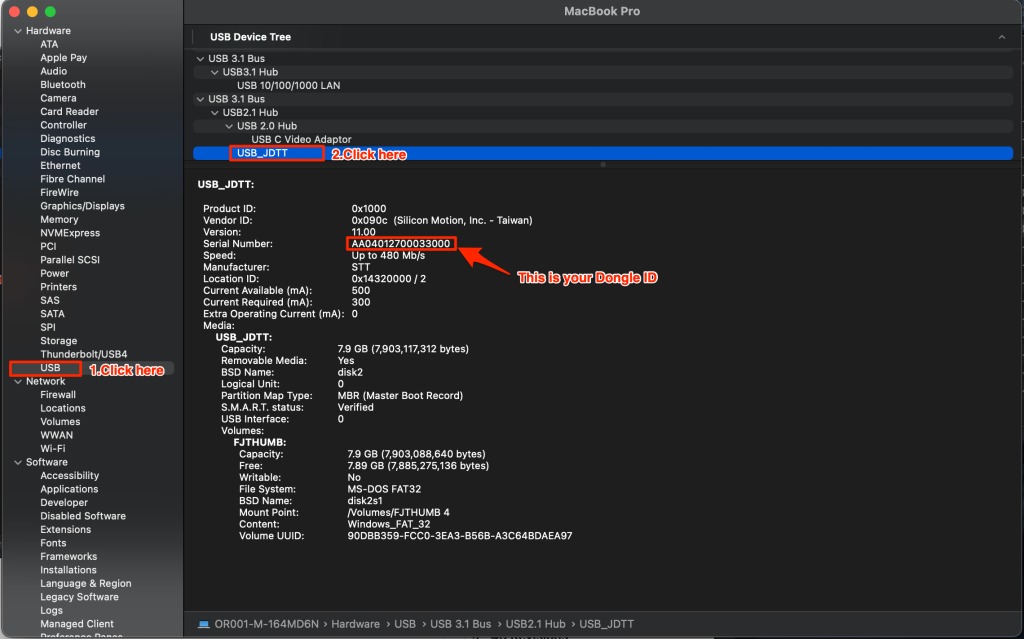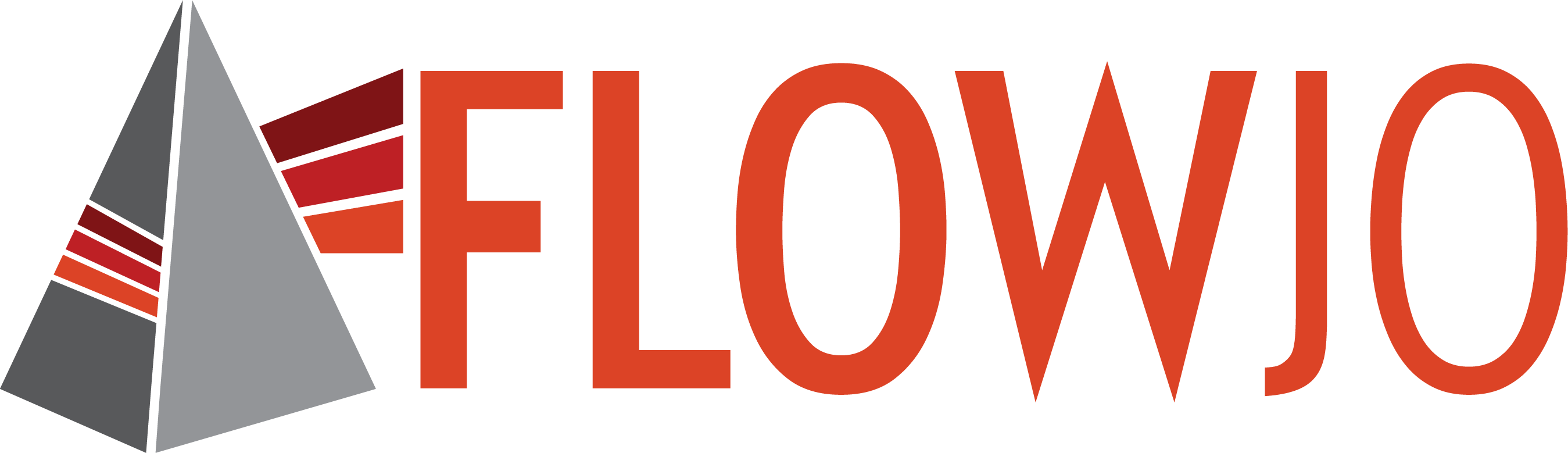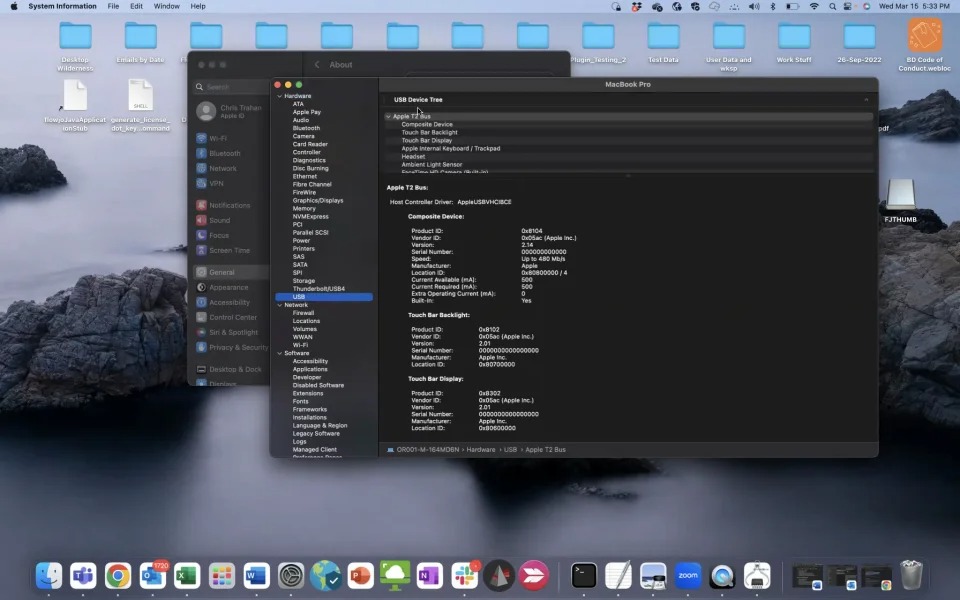Finding Dongle ID (Older Dongles – Red/Black Switchblade 2009-2023)
Dongle Serial ID Lookup Instructions
Windows OS
Instructions for older Dongles delivered prior to March 2023
Text-only Instructions:
- Open File Explorer
- In the left-hand navigation, click on This PC
- Under Devices and drives, find the FJTHUMB device
- Right-click on FJTHUMB and select Properties
- Click the Hardware tab
- Under All disk drives, select STT USB_JDTT USB Device
- Press the Properties button on the bottom of the window
- Click on the Details tab
- In the Property dropdown, choose Device instance path
- Copy everything after the last slash mark (“\”) and paste it into your email to us
Full Instructions with Images:
- Open File Explorer
- In the left-hand navigation, click on This PC
- Under Devices and drives, find the FJTHUMB device
- Right-click on FJTHUMB and select Properties
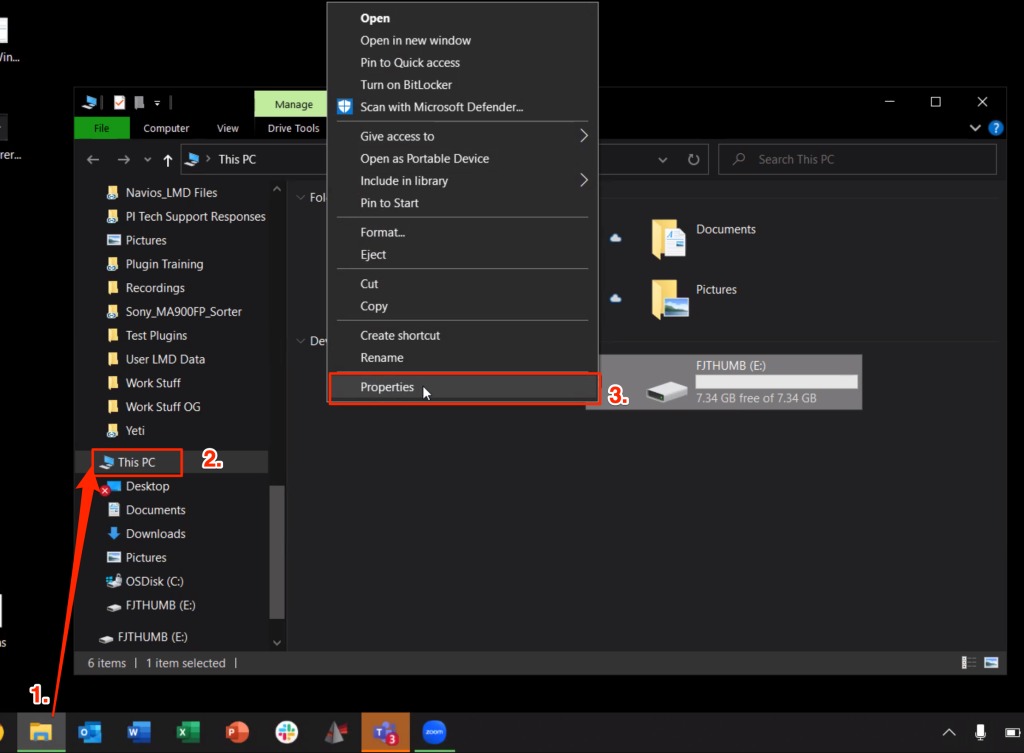
5. Click the Hardware tab
6. Under All disk drives, select STT USB_JDTT USB Device
7. Press the Properties button on the bottom of the window
8. Click on the Details tab
9. In the Property dropdown, choose Device instance path
10. Copy everything after the last slash mark (“\”) and paste it into your email to us
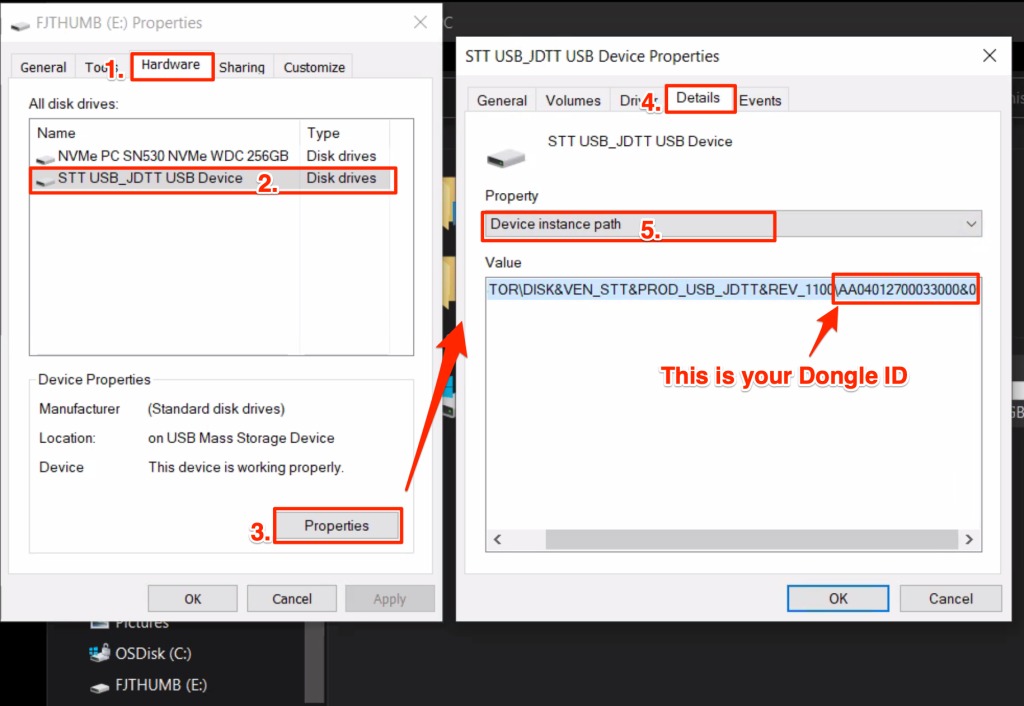
Mac OS
(For Older Dongles- Red/Black Switchblade)
Ventura (OS 13)
Text-only Instructions:
1. Click on Apple icon (top left of screen)
2. Select About This Mac
3. Click on More Info
4. In General -> About, scroll down to click on System Report
5. From the Hardware list, click on USB.
6. Scroll down USB Device Tree to USB 3.1 Bus->USB2.1->USB2.0 Hub->USB_JDTT
7. Locate USB_JDTT: -> Serial Number – Begins with an “AA”
8. Copy and paste Serial Number into your email to us
Full Instructions with Images:
1. Click on Apple icon (top left)
2. Select About This Mac
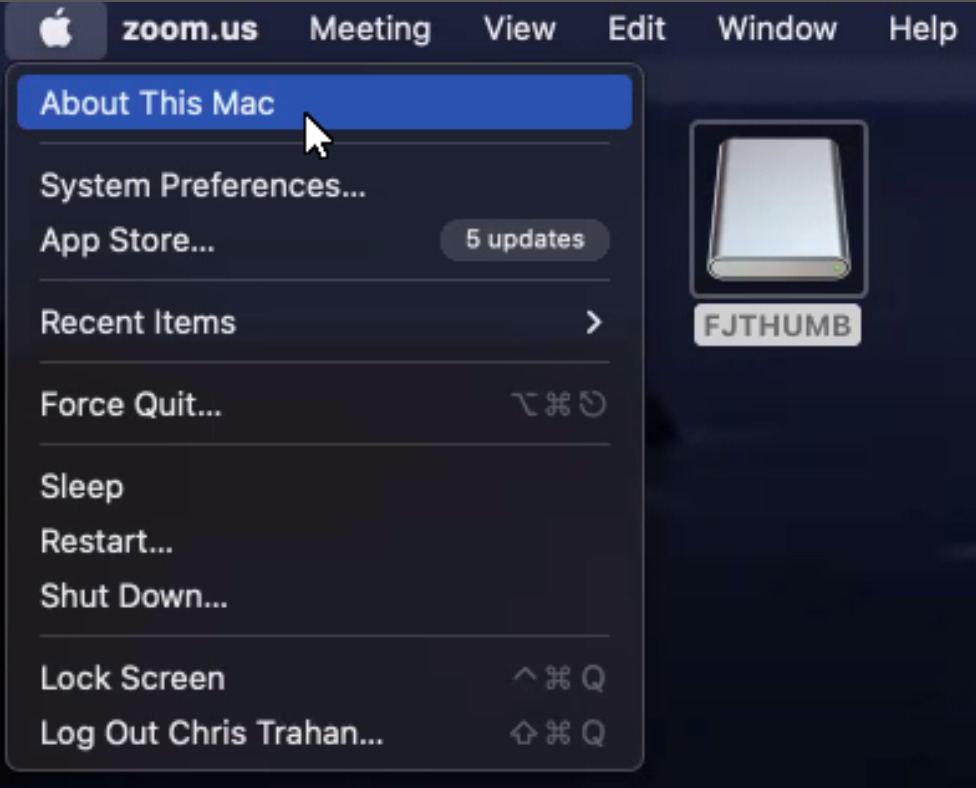
3. Click on More Info
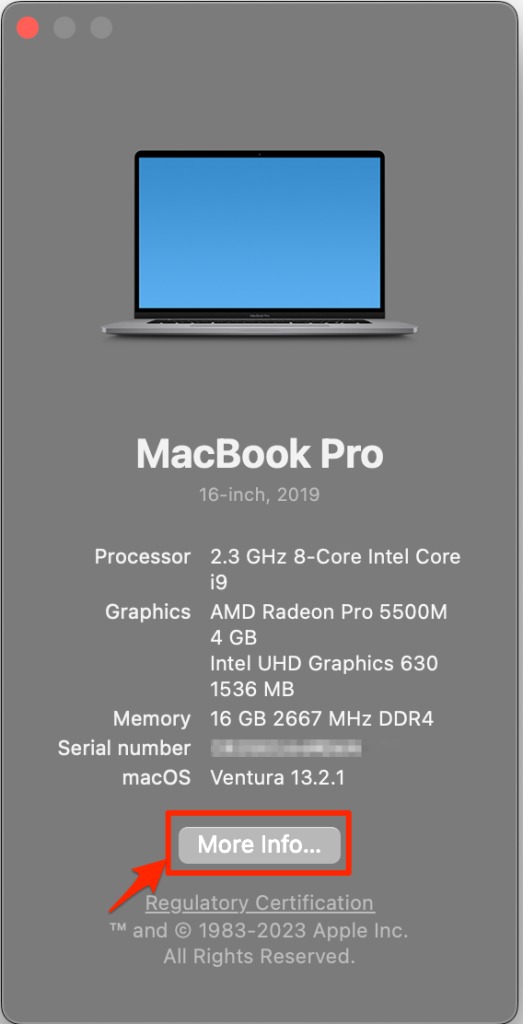
4. In General -> About, scroll down to click on System Report
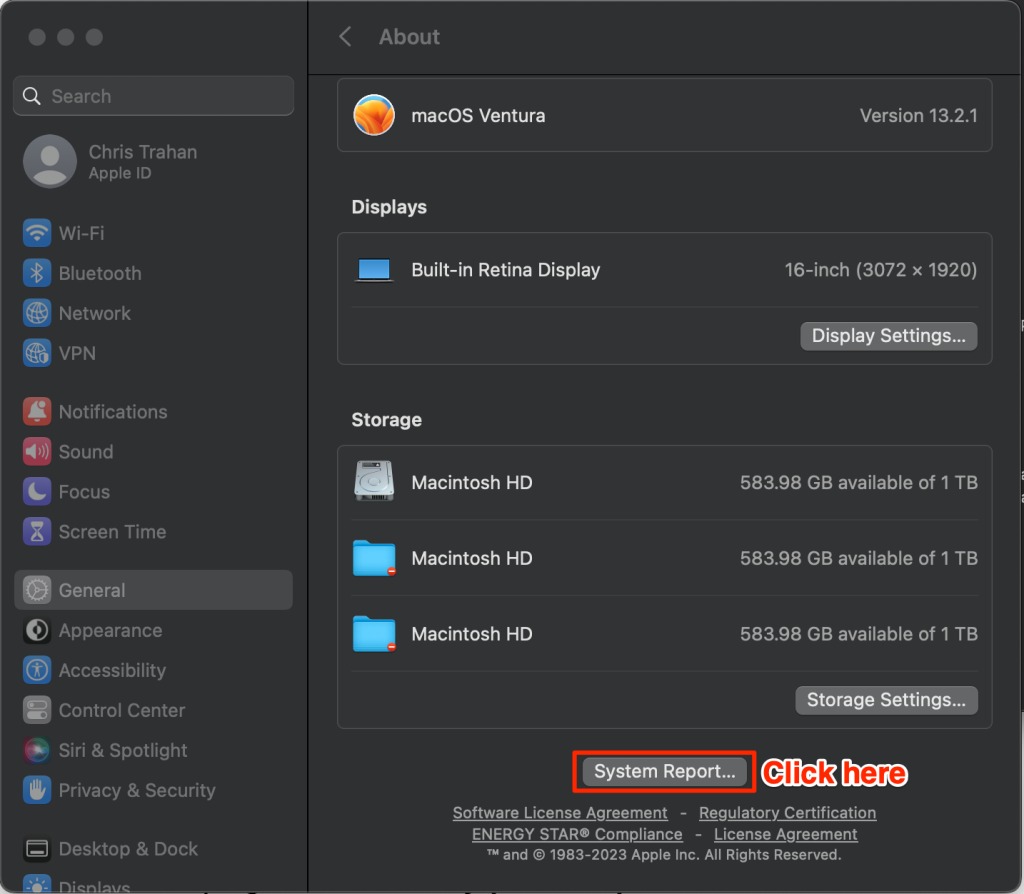
5. From the Hardware list, click on USB
6. Scroll down USB Device Tree to USB 3.1 Bus->USB2.1->USB2.0 Hub->USB_JDTT
7. Locate USB_JDTT: -> Serial Number – Begins with an “AA”
8. Copy and paste Serial Number into your email to us
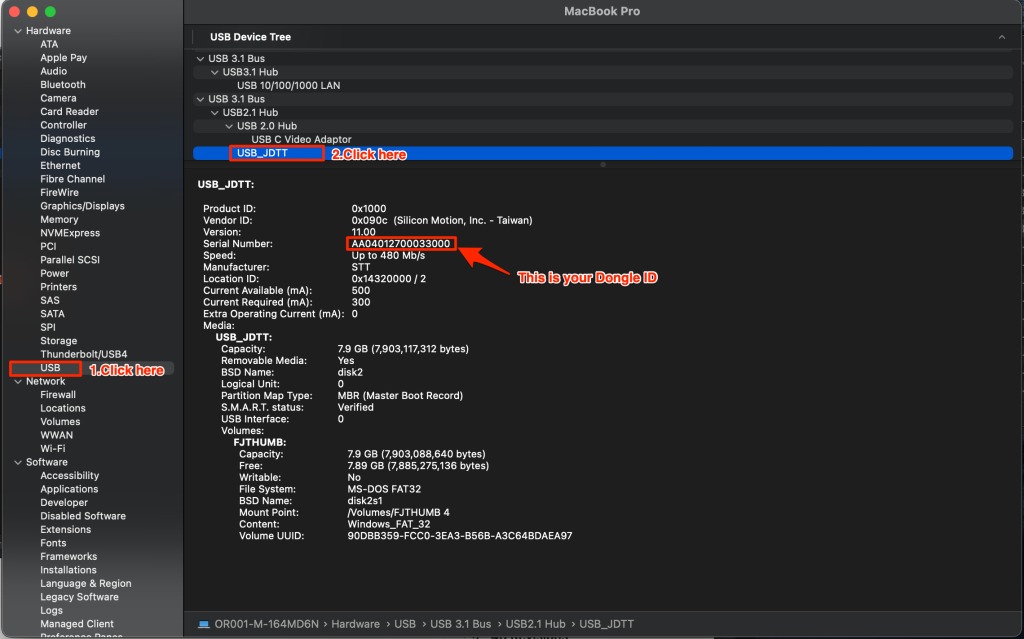
Catalina, Big Sur or Monterey (OS 10-12)
Text-only Instructions:
1. Click on Apple icon (top left of screen)
2. Select About This Mac
3. Click on System Report…
4. From the Hardware list, click on USB.
5. Scroll down USB Device Tree to USB 3.1 Bus->USB2.1->USB2.0 Hub->USB_JDTT
6. Locate USB_JDTT: -> Serial Number – Begins with an “AA”
Full Instructions with Images:
1. Click on Apple icon (top left)
2. Select About This Mac
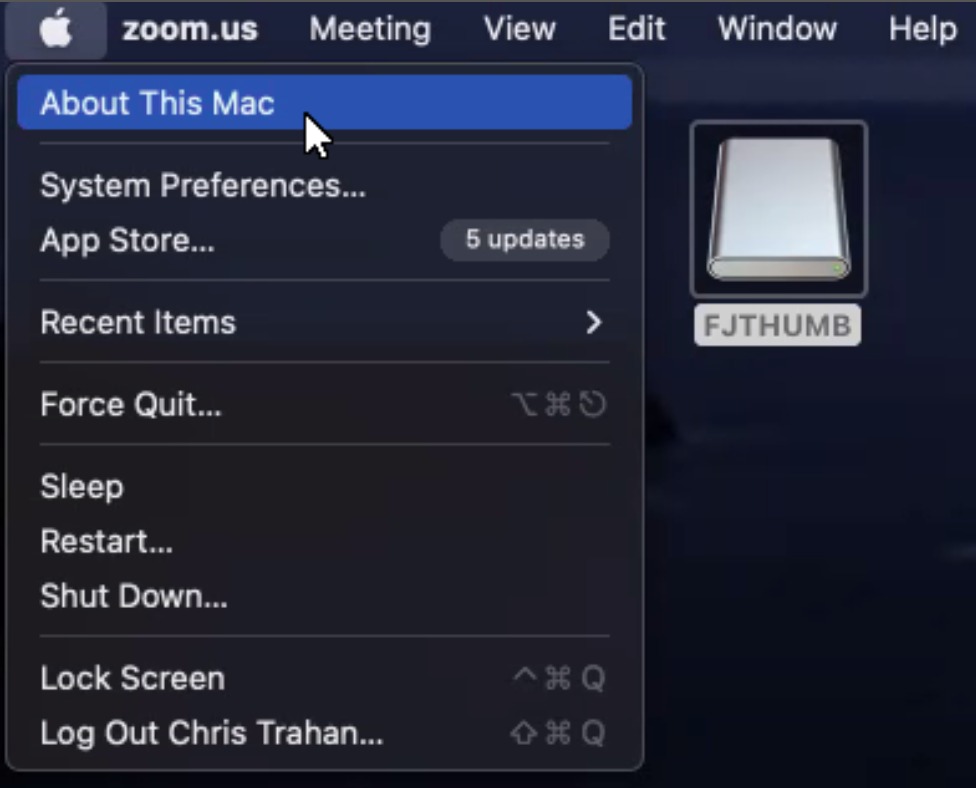
3. Click on System Report…
4. From the Hardware list, click on USB.
5. Scroll down USB Device Tree to USB 3.1 Bus->USB2.1->USB2.0 Hub->USB_JDTT
6. Locate USB_JDTT: -> Serial Number – Begins with an “AA”