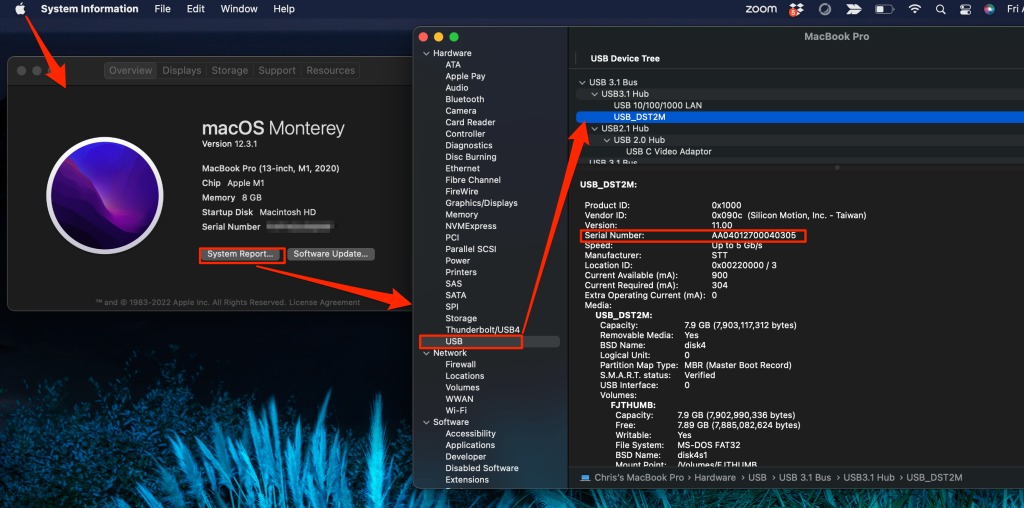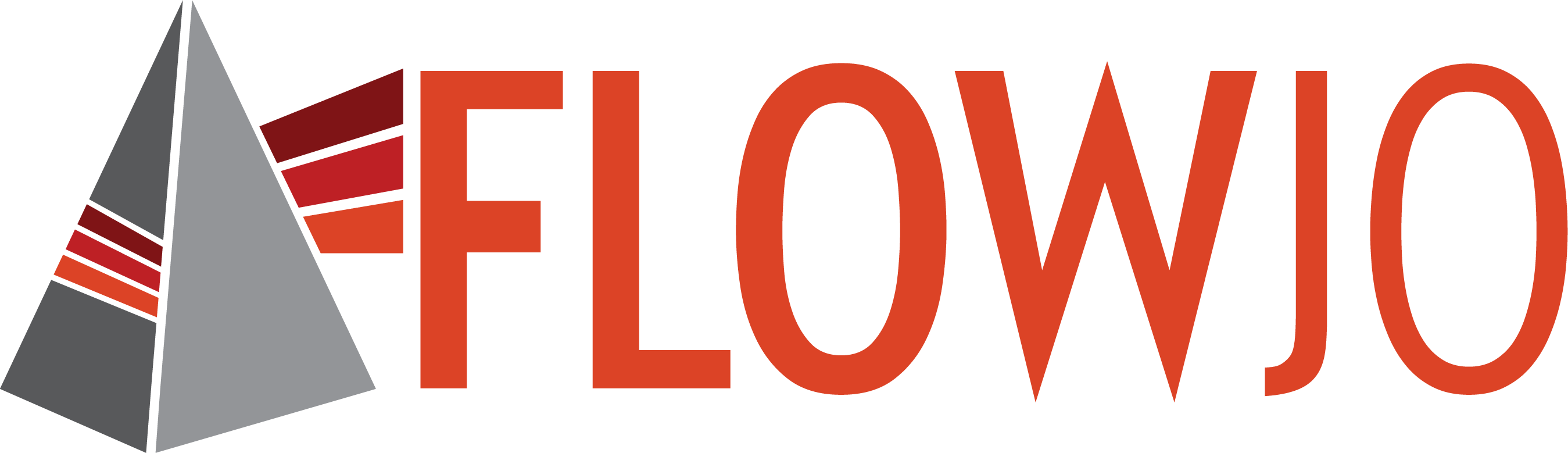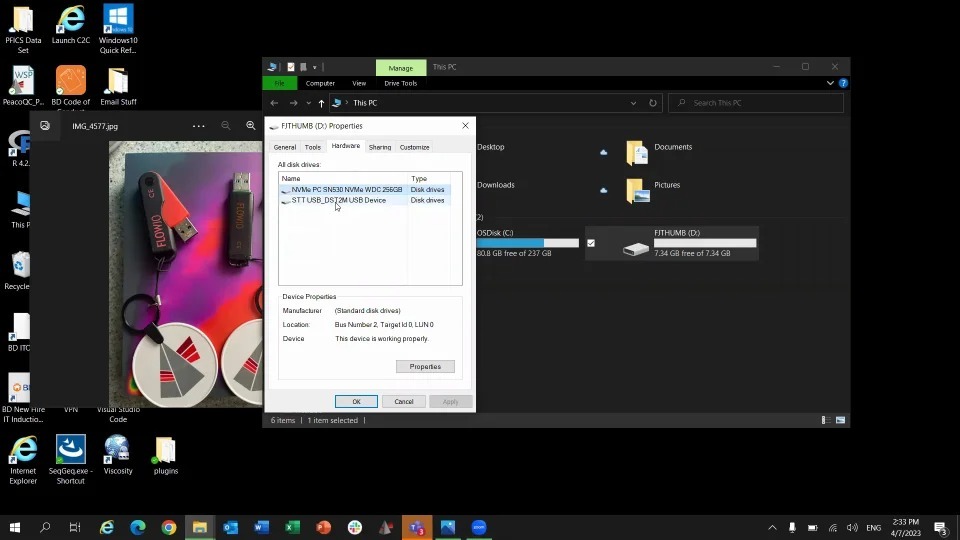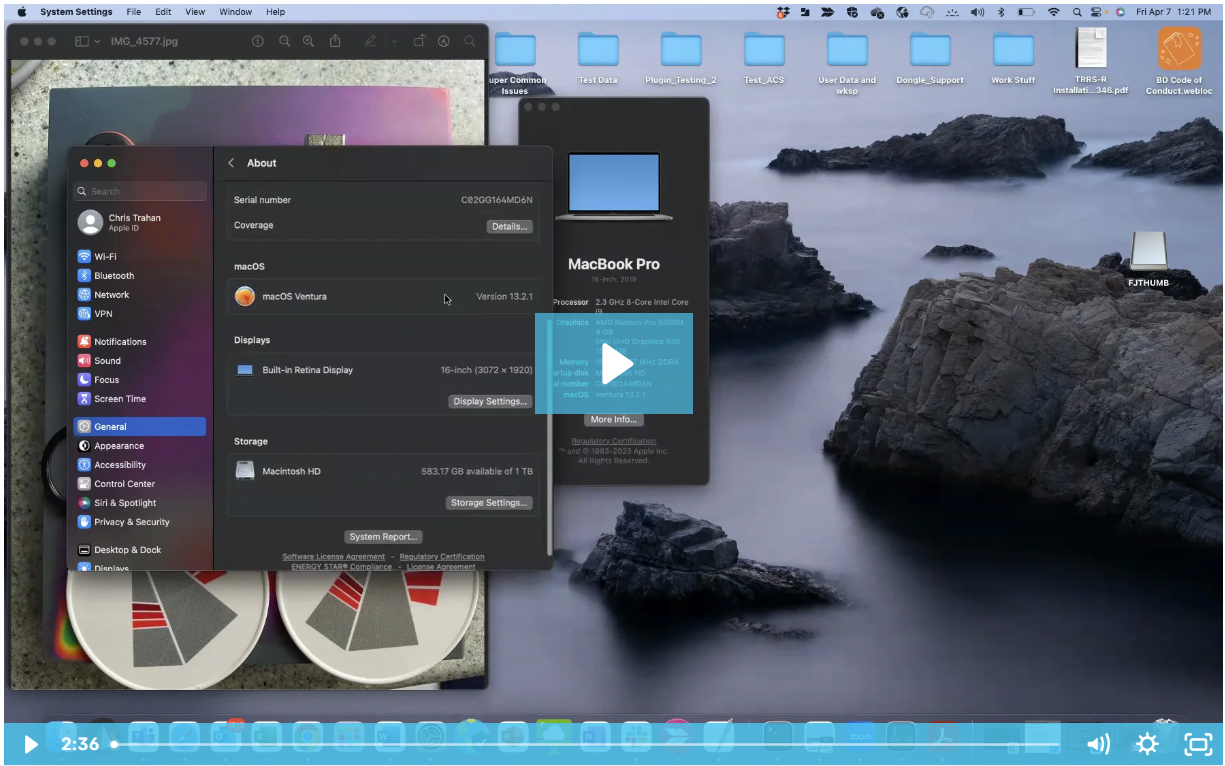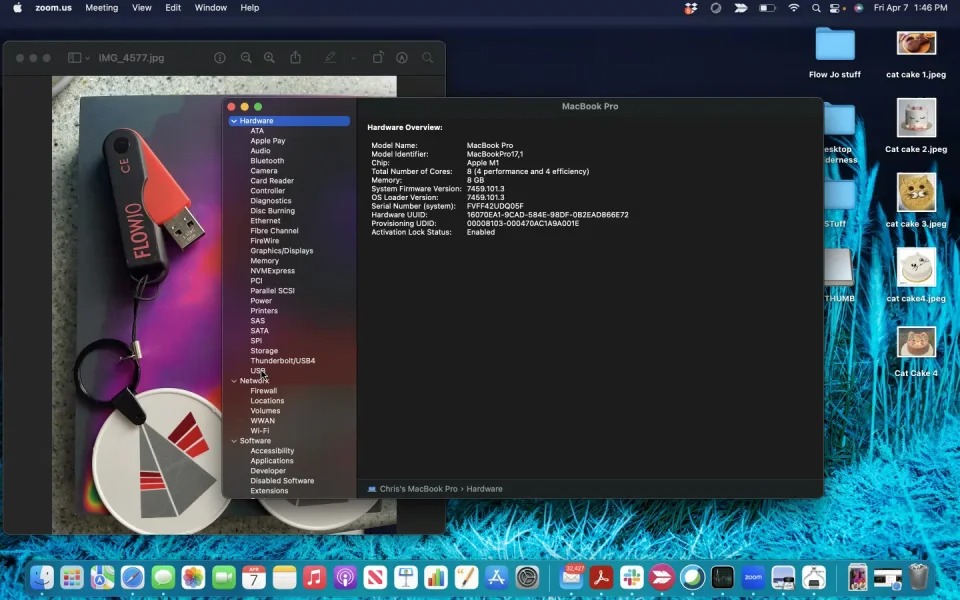Newer Dongles – Black with cap – Delivered starting March 2023
Dongle Serial ID Lookup Instructions
Windows OS
Instructions for newer Dongles delivered starting March 2023
https://flowjo.wistia.com/medias/2g7q4m3hud
Text-only Instructions:
- Open File Explorer
- In the left-hand navigation, click on This PC
- Under Devices and drives, find the FJTHUMB device
- Right-click on FJTHUMB and select Properties
- Click the Hardware tab
- Under All disk drives, select STT USB_DST2M USB Device
- Press the Properties button on the bottom of the window
- Click on the Details tab
- In the Property dropdown, choose Device instance path
- Copy everything after the last slash mark (“\”) and paste it into your email to us
Full Instructions with Images:
- Open File Explorer
- In the left-hand navigation, click on This PC
- Under Devices and drives, find the FJTHUMB device
- Right-click on FJTHUMB and select Properties
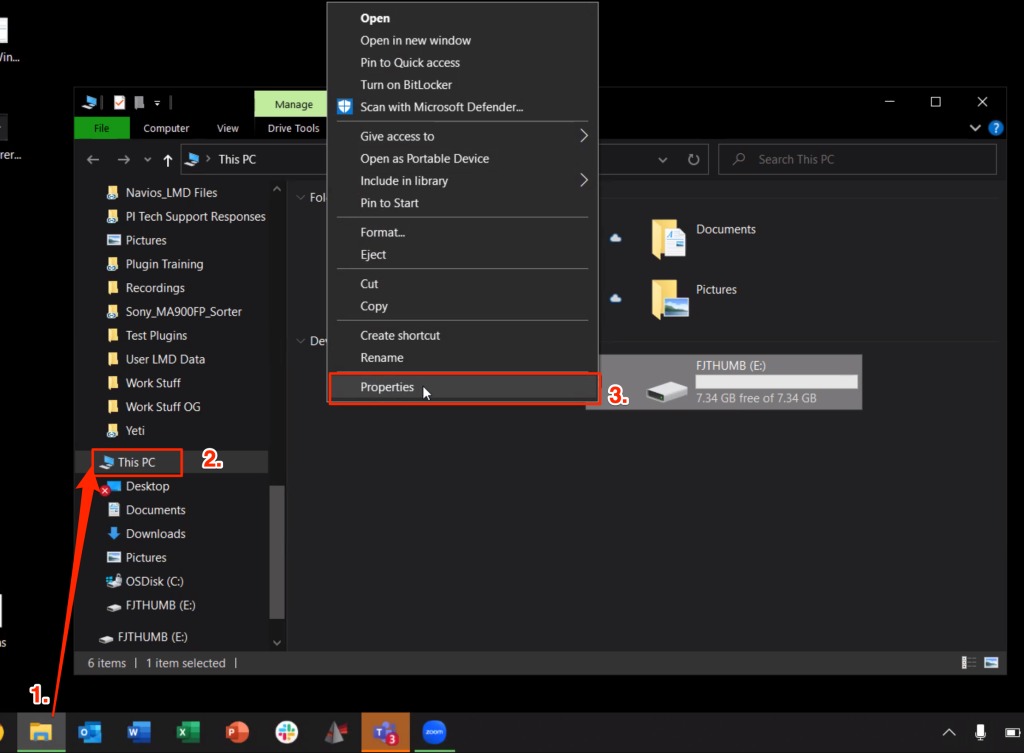
5. Click the Hardware tab
6. Under All disk drives, select STT USB_JDTT USB Device
7. Press the Properties button on the bottom of the window
8. Click on the Details tab
9. In the Property dropdown, choose Device instance path
10. Copy everything after the last slash mark (“\”) and paste it into your email to us
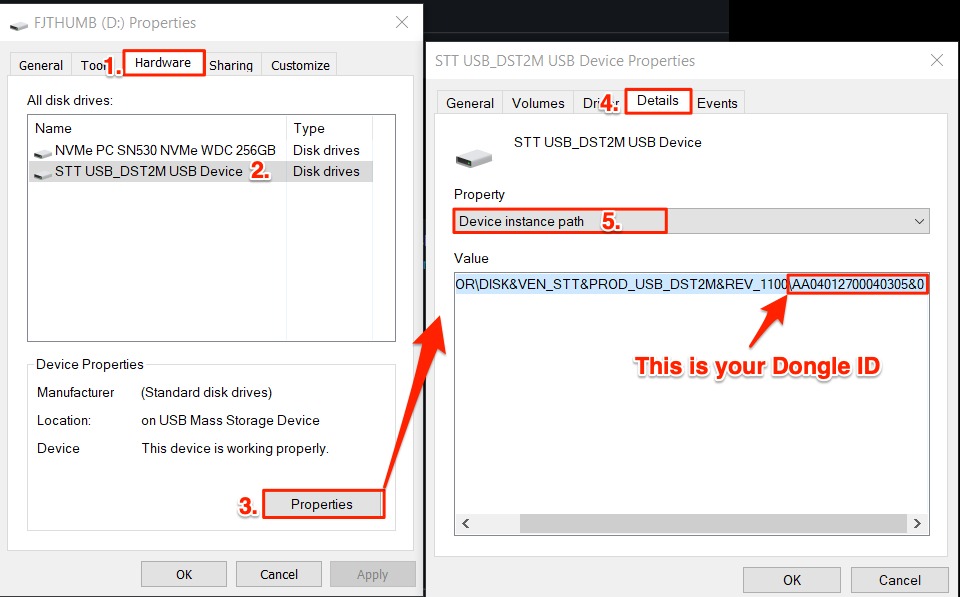
Mac OS
Ventura (OS 13)
https://flowjo.wistia.com/medias/ndvi5s0pri
Text-only Instructions:
1. Click on Apple icon (top left of screen)
2. Select About This Mac
3. Click on More Info
4. In General -> About, scroll down to click on System Report
5. From the Hardware list, click on USB.
6. Scroll down USB Device Tree to USB 3.1 Bus/USB 3.1 Hub
7. Locate USB_DST2M: -> Serial Number – Begins with an “AA”
8. Copy and paste Serial Number into your email to us
Full Instructions with Images:
1. Click on Apple icon (top left)
2. Select About This Mac
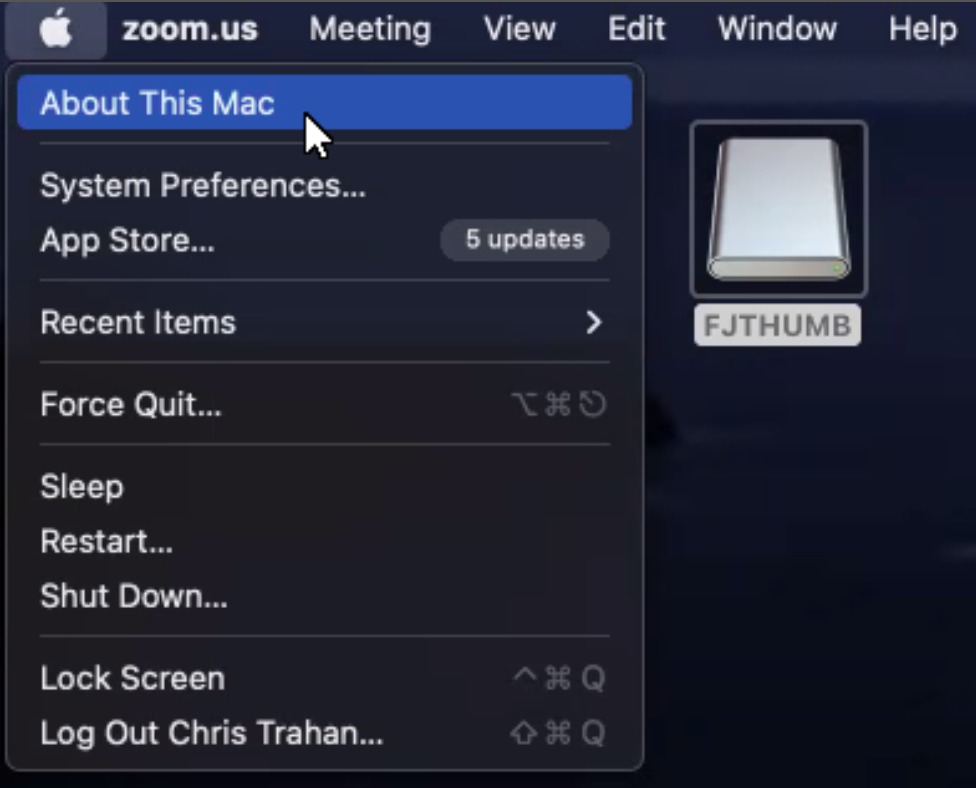
3. Click on More Info
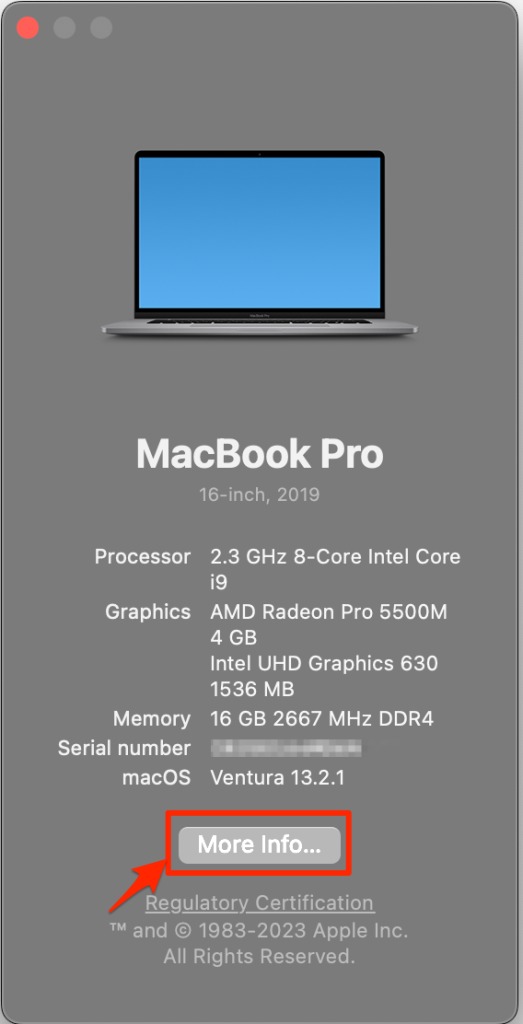
4. In General -> About, scroll down to click on System Report
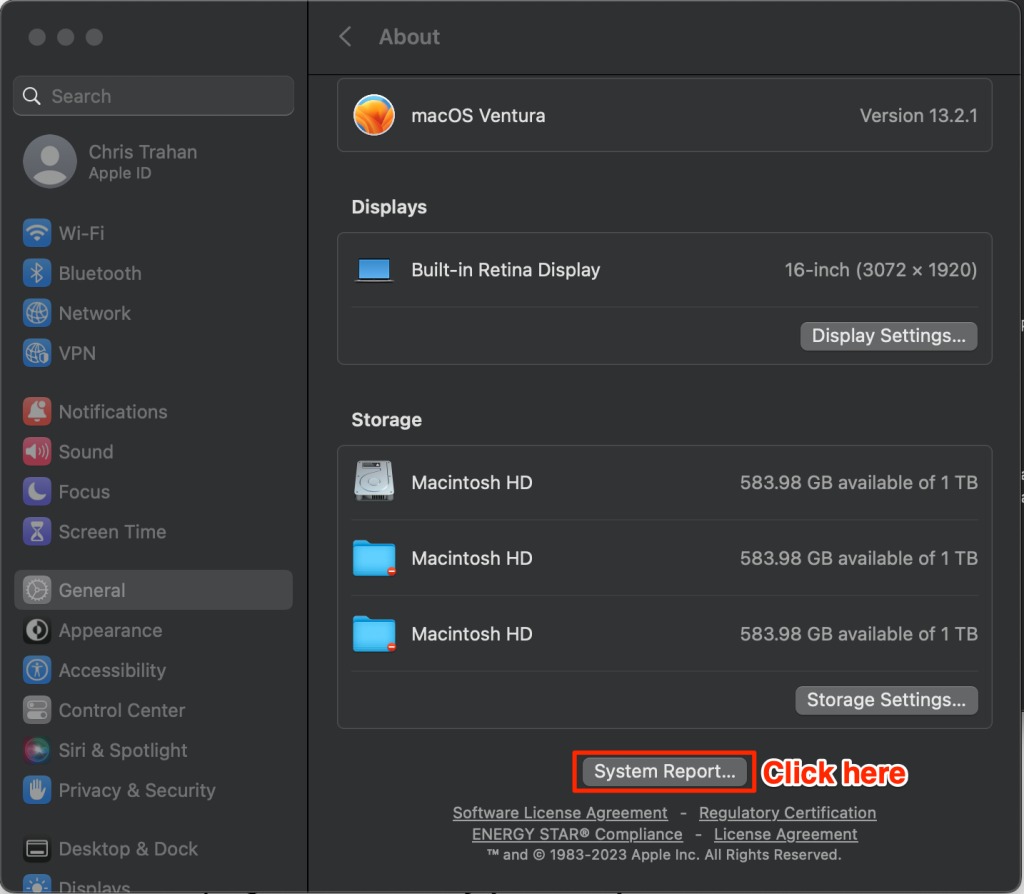
5. From the Hardware list, click on USB
6. Scroll down the USB Device Tree to USB 3.1 Bus/USB 3.1 Hub
7. Locate USB_DST2M: -> Serial Number – Begins with an “AA”
8. Copy and paste Serial Number into your email to us
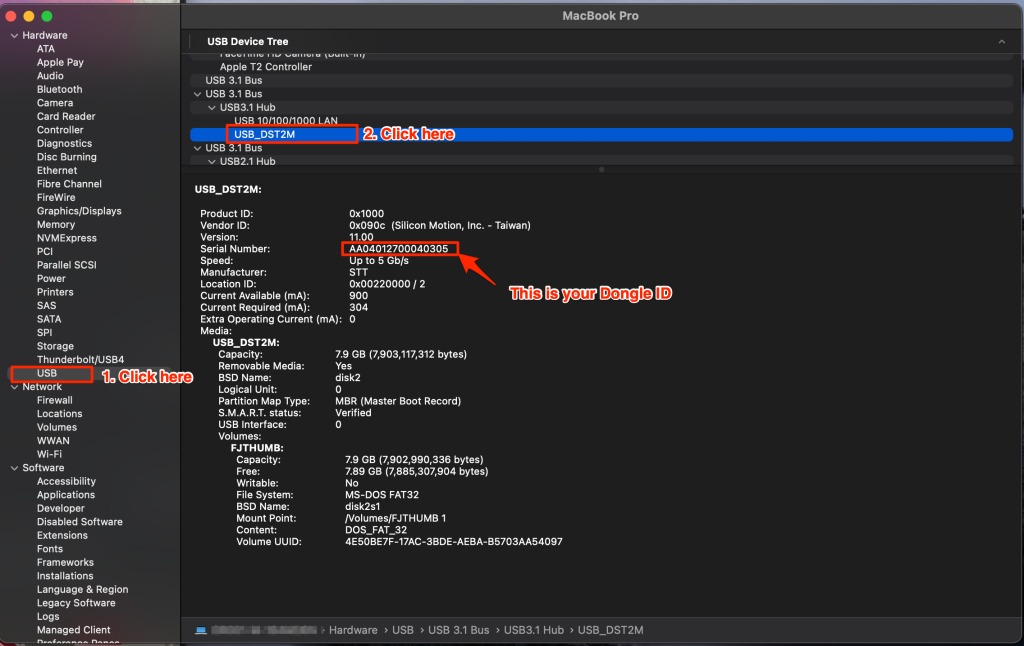
Catalina, Big Sur or Monterey (OS 10-12)
https://flowjo.wistia.com/medias/icz8qo3w85
Text-only Instructions:
1. Click on Apple icon (top left of screen)
2. Select About This Mac
3. Click on System Report…
4. From the Hardware list, click on USB.
5. Scroll down USB Device Tree to USB 3.1 Bus/USB 3.1 Hub
6. Locate USB_DST2M: -> Serial Number – Begins with an “AA”
7. Copy and paste Serial Number into your email to us
Full Instructions with Images:
1. Click on Apple icon (top left)
2. Select About This Mac

3. Click on System Report…
4. From the Hardware list, click on USB.
5. Scroll down USB Device Tree to USB 3.1 Bus/USB 3.1 Hub
6. Locate USB_DST2M: -> Serial Number – Begins with an “AA”
7. Copy and paste Serial Number into your email to us