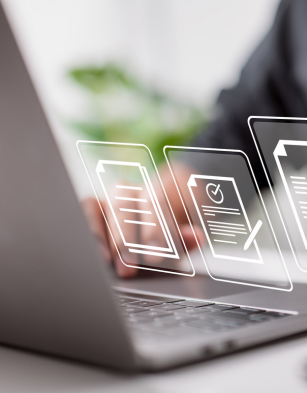Contact Us
Get in touch with us today and let's start a conversation.
Phone
USA: 800-366-6045
International: 1-541-201-0022
Fax: 541-482-3153
Address
385 Williamson Way
Ashland, OR 97520
USA
Technical Support
flowjo@bd.com
FlowJo™ Software and BD® Research Cloud Tech Support
seqgeq@bd.com
SeqGeq™ Software Tech Support
Sales & dongles Support
flowjooffice@bd.com
General inquires, licensing support, pricing, licensing options, quotes, renewals, Dongle support, FlowJo Portal ID/Password support, FlowJo Portal technical support, group site transition requests.
Billing
GDPR Inquiries
Before using your dongle, please read the following important information
Dongles Key Info

A dongle is a small security device that plugs into your computer. It acts as a mobile serial number for software on any number of computers.
- Install or Download FlowJo:
Download for Mac
Download for Windows - Do Not Rename the Dongle
The dongle should appear as “FJTHUMB” on Macintosh.
- Do Not Save Files to the Dongle
(.fcs, .wsp, .jo, .mp3, .jpg)
For additional dongle support, please email us at flowjooffice@bd.com or call 1-541-201-0022
Dongle ID Mac
1. Open Mac apple icon
2. Open ‘About This Mac’
3. Click on ‘System Report’
4. Under ‘Hardware’, click on USB
5. Under USB HighSpeed Bus, click on USB Disk
6. Look for ‘Serial Number’. This is the dongle ID
Mac Lion
1. Open Mac Apple Icon
2. Open “About this Mac”
2. Click “more info”
3. Click on the Storage tab, then click on Disk Utility
4. Click on “USB”
5. Then click “Serial ID”
Vista
1. Double-click the icon in the lower-right task bar that says “safely remove hardware”
2. Click on “Properties”, then ”Details”
3. Select “Device Instance Path” from the drop-down list
4. The dongle ID will appear as the last part of a line, everything after the slash mark (“\”)
Windows 7
1. Navigate to Computer, then click on the dongle drive
2. Right-click for Properties, then click “Hardware”
3. Select flash drive, then “Properties”
4. Choose “Details”, then “Choose Device Instance Path”
5. The serial ID is everything after the last slash mark (“\”)
Windows 8
1. Click “Desktop View”, then “file Explorer”
2. Right-click for Properties, then click “Hardware”
3. Select flash drive, then “Properties”
4. Choose “Details”, then “Choose Device Instance Path”
5. The serial ID is everything after the last slash mark (“\”)
Windows XP
1. Right-click on My Computer, then click “Properties”
2. Click the “Hardware” tab, then “Device Manager”
3. Under Disk Drive, find the find the USB drive and double-click on it
4. Click on the “Details” tab
5. Make sure that “Device Instance” is chosen.
6. The Serial ID for the dongle will appear after the slash mark (“\”)
In the unfortunate event that your dongle stops working, please do the following:
- Is your dongle purple? Purple dongles are no longer supported and must be replaced. Please contact our office staff at flowjooffice@bd.com or call 1-541-201-0022 to have your purple dongle replaced.
- Update your version of FlowJo. (PC users, please make sure the proper version of Java is running)
- Safely eject the dongle, restart the computer, plug the dongle back to mount as a drive and restart FlowJo.
Why Upgrade to the Newest Version?
FlowJo is a leader in state-of-the-art flow cytometry analysis software and version 10 features a new, more intuitive interface throughout. Our patented, hierarchical display, quick drag-and-drop cluster manipulation and flexible batch processing have all been optimized to offer the user a more fluid, interactive experience. To see all of the new features in FlowJo v10, visit docs.flowjo.com.
Contact us
USA: 800-366-6045
International: +1 541-201-0022
or flowjooffice@bd.com for more information.
- If a FlowJo dongle is defective due to its manufacturing, FlowJo will replace it without cost, and the faulty dongle must be returned to FlowJo, LLC.
- If a FlowJo dongle breaks due to rough handling, such as twisting it in the computer, dropping a laptop, hitting it with a vacuum cleaner or foot, a new dongle will be sold to the researcher for a replacement fee plus shipping. The broken dongle must be returned to FlowJo, LLC.
- If a FlowJo Dongle malfunctions, it is at the discretion of our dongle support team to replace or charge a replacement fee. If the dongle is 3+ years old, there will most likely be a replacement fee, because the dongle probably has been used extensively.
- If a dongle is missing or misplaced, the lab will need to purchase a new one at the regular rates.*
- If a dongle is stolen and there is an official police report documenting the theft, a new dongle will be sold to the researcher for a replacement fee plus shipping.
*We like to know which dongle is missing so that we can arrange to get it returned to the lab if the missing dongle is found.
FAQ
2) How do I locate the hardware address (HWA) for FlowJo licensing and 30 day trials?
3) What are the different licensing options available?
4) What is the price of an upgrade?
5) What computer specifications are required to run FlowJo?
6) How do I pay by credit card?
7) Do I qualify for an academic discount?
8) Should I buy a dongle or a serial number?
9) Is my license compatible with Mac and Windows (PC)?
10) Will the new v10 license work with older versions of FlowJo (v9, v8, v7, v6, etc.)?
1) How do I generate publication quality graphics?
2) How do I place statistics in the table editor?
3) How do I place graphs in the layout editor?
4) How do I add statistics to my samples/populations?
6) What is the best way to move gates and stats around in FlowJo?
7) How do I adjust the scale of my graph?
8) How do I overlay populations
9) How do I add statistics to a legend in the layout editor?
10) How do I change preferences?
11) How do I reset my preferences?
Compensation in flow cytometry is the process of correcting for fluorescence spillover emissions. The detectors, or channels, in the instrument are designed to detect a very specific range of emissions. However, the fluorophores used in flow cytometry do not adhere to the exact range of emission detected by the instrument. Therefore, in multi-color flow cytometry, each channel will detect the primary fluorescence, but also secondary fluorescence arising from other overlapping fluorophores. Single stain controls must be run to determine the amount of secondary fluorescence contributed to each channel.
For a more complete overview of the theory and principles of compensation, please check out this page.
FlowJo Documentation
Our web manual is a search-able set of pages which explains the many features and functions in FlowJo™ Software.
Check it now