Can FlowJo™ read FCS files?
Yes! FlowJo™ is completely instrument-agnostic and accepts FCS and LMD (embedded FCS format) files from any cytometer. Our own director of Research & Development, Josef Spidlen PhD, is an author of the most recent ISAC data standards and wrote the leading paper on creating uniform flow cytometry standard file types that can be created and read universally. We are committed to creating instrument agnostic software now and in the future.

What is FCS?
FCS stands for “Flow Cytometry Standard.” The goal of the standard is to provide a uniform file format that allows files created by one type of acquisition hardware and software to be read by any other (Spidlen).
The FCS file provides a detailed description of:
The file may contain one or more data sets. Each set includes data from a single sample or acquisition run.
The meta data of this file contains four major required components: HEADER, TEXT, DATA, and ANALYSIS (Seamer).
Headers are readable by humans, but the rest of the data is storage in compressed binaries that represent all the complex information contained in the columns and rows, like: fluorescence intensity values, forward scatter, side scatter, and more.
Each file has a unique “finger print” based on the data it contains.
How to open FCS files in FlowJo™
Simply drag and drop your file onto the FlowJo™ v10 workspace (Where it says “drag samples here” is a good place to start!)
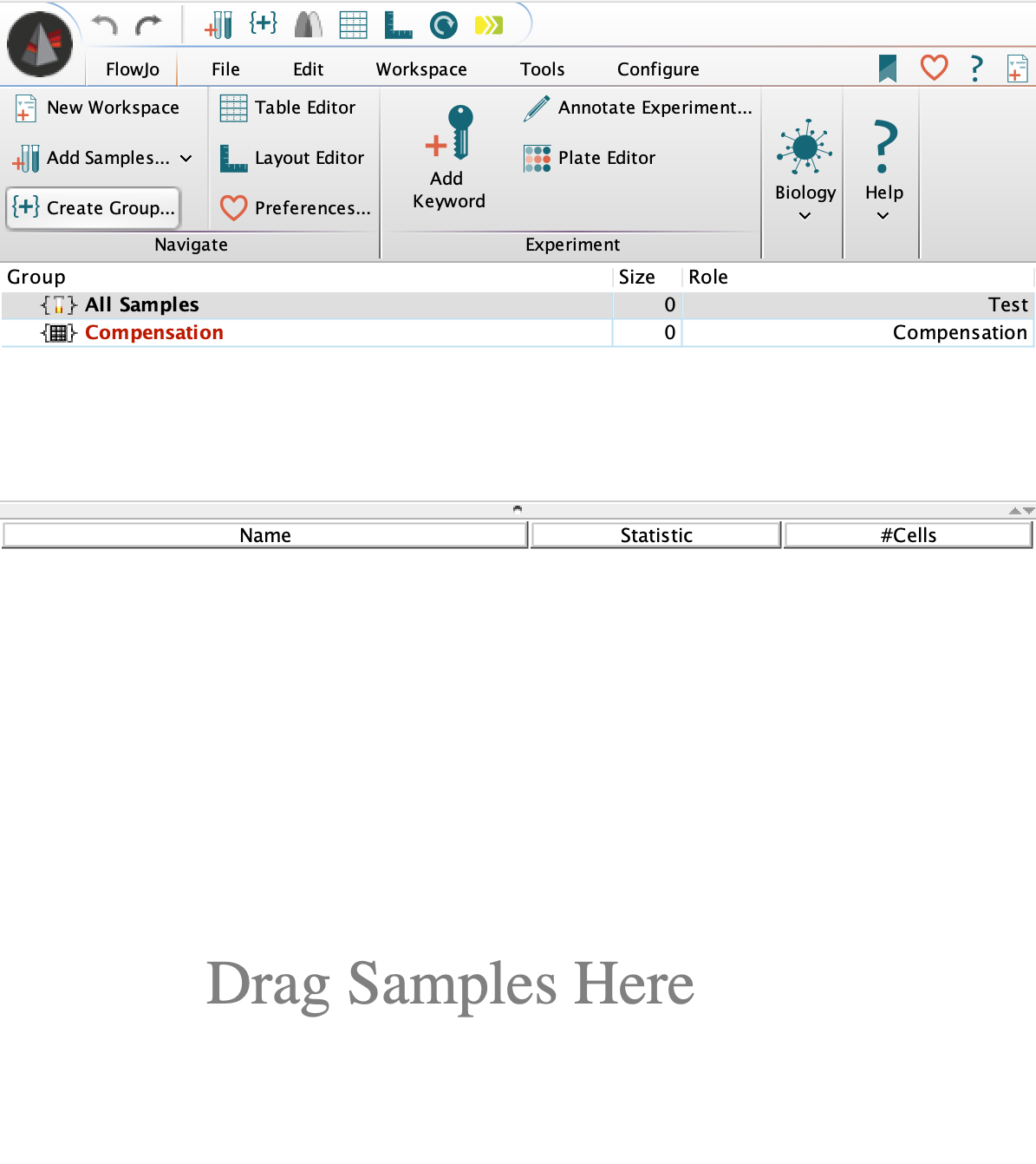
Where to load FCS files on FlowJo™
You can add samples with the Add Samples button (two blue test tubes with an orange plus) located both in the FlowJo™ ribbon and in the upper left corner to the right of the undo/redo buttons.
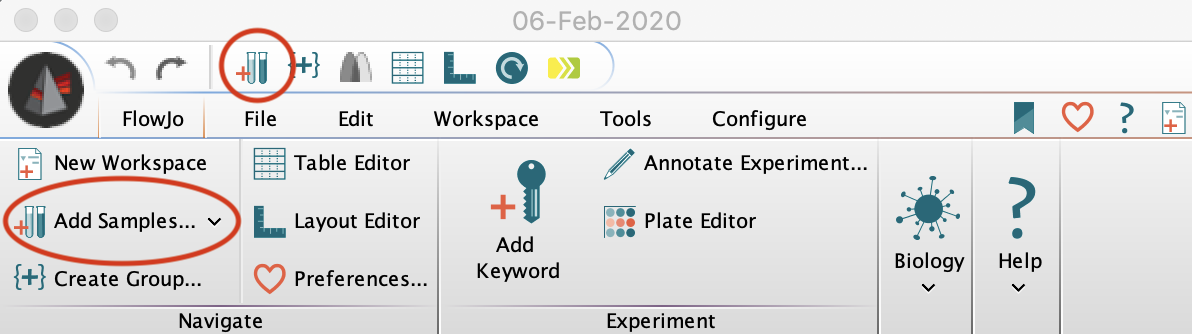
**Location of Add Samples tool in FlowJo™****
If your data is already organized into folders, FlowJo™ will automatically create and organize these into groups in your workspace.
Troubleshooting FCS files
If FlowJo™ can’t find the FCS files it may be because the file has changed location, or the metadata has been altered.
 FCS Error in FlowJo™ v10 due to broken path
FCS Error in FlowJo™ v10 due to broken path
FlowJo™ does not save your FCS files as part of the Workspace. Rather, FlowJo™ saves the relative path to a set of FCS files and accesses the files, as needed, each time the Workspace is opened.
Tip: To prevent file path errors, we recommend that the workspace gets saved in the same folder as your FCS files, at the same level.
To reconnect the raw data and workspace:
Right click on a data file in that workspace and choose "Search for FCS Files”
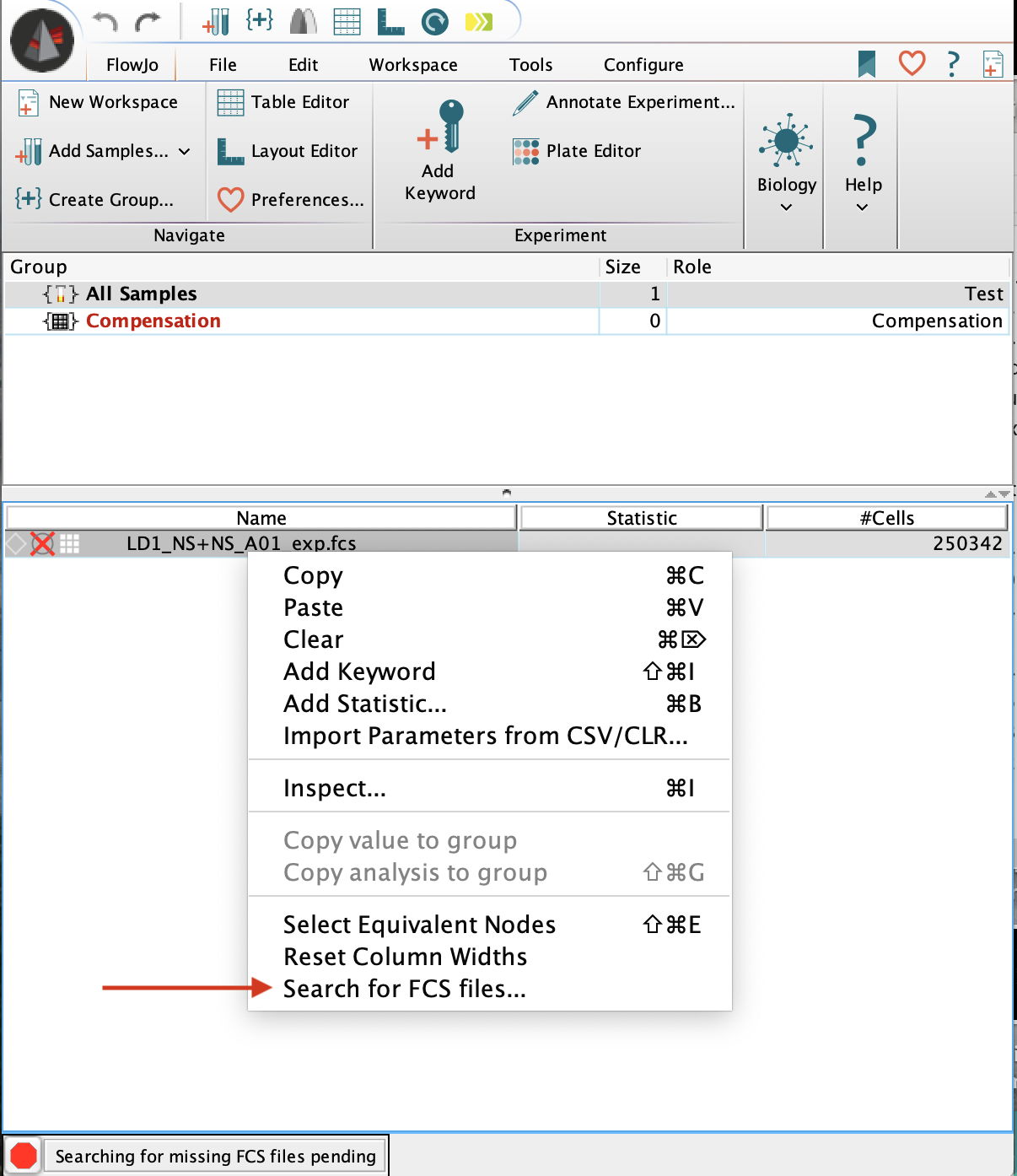
How to reconnect FCS files in FlowJo™ v10
Pro Tip: Saving your analysis as an archive (ACS) file should prevent you from ever needing to reconnect the data to that workspace in future.
Still having trouble? Check the FlowJo Documentation for a detailed breakdown of workarounds and best practices for file path directories.
For further assistance contact FlowJo Tech Support at:
flowjosupport@bd.com
USA: 800-366-6045
International: 1-541-201-0022
Citations:
Seamer, L. (1997). Data file standard for flow cytometry, FCS 3.0. Current protocols in cytometry, (1), 10-2.
Spidlen, J., Shooshtari, P., Kollmann, T. R., & Brinkman, R. R. (2011). Flow cytometry data standards. BMC research notes, 4(1), 50.
https://onlinelibrary.wiley.com/doi/full/10.1002/cyto.a.20825